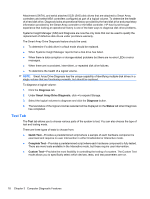HP Rp3000 Service Reference Guide: HP rp3000 Point of Sale - Page 21
Power-On Options, Boot Menu, Storage, Boot Order, F10 = Setup, F11 = Recovery
 |
UPC - 884420494096
View all HP Rp3000 manuals
Add to My Manuals
Save this manual to your list of manuals |
Page 21 highlights
Table 2-6 Computer Setup-Advanced (for advanced users) (continued) Power-On Options Allows you to set: ● POST mode (QuickBoot, FullBoot, or FullBoot every 1-30 days). ● POST messages (enable/disable). ● F9 prompt (enable/disable or hidden/displayed). Enabling this feature will display the text F9 = Boot Menu during POST. Disabling this feature prevents the text from being displayed. However, pressing F9 will still access the Shortcut Boot [Order] Menu screen. See Storage > Boot Order for more information. ● F10 prompt (enable/disable or hidden/displayed). Enabling this feature will display the text F10 = Setup during POST. Disabling this feature prevents the text from being displayed. However, pressing F10 will still access the Setup screen. ● F11 prompt (hidden/displayed). Setting this feature to displayed will display the text F11 = Recovery during POST. Hiding this feature prevents the text from being displayed. However, pressing F11 will still attempt to boot to the HP Backup and Recovery partition. See Factory Recovery Boot Support for more information. ● F12 prompt (enable/disable or hidden/displayed). Enabling this feature will display the text F12 = Network during POST. Disabling this feature prevents the text from being displayed. However, pressing F12 will still force the system to attempt booting from the network. ● Factory Recovery Boot Support (enable/disable). Enabling this feature will cause an additional prompt, F11 = Recovery, to be displayed during POST on systems with HP Backup and Recovery software installed and configured with a recovery partition on the boot hard drive. Pressing F11 causes the system to boot to the recovery partition and launch HP Backup and Recovery. The F11 = Recovery prompt can be hidden with the F11 prompt (hidden/displayed) option (see above). ● Option ROM prompt (enable/disable) Enabling this feature will cause the system to display a message before loading option ROMs. (This feature is supported on some models only.) ● Remote wakeup boot source (remote server/local hard drive). ● After Power Loss (off/on/previous state). If set to Off, the computer remains powered off when power is restored. If set to On, the computer automatically powers on as soon as power is restored. If set to Previous State, the computer automatically powers on as soon as power is restored if it was powered on when power was lost. NOTE: If you turn off power to the computer using the switch on a power strip, you will not be able to use the suspend/sleep feature or the Remote Management features. ● POST Delay (None, 5, 10 15, or 20 seconds). Enabling this feature will add a user-specified delay to the POST process. This delay is sometimes needed for hard disks on some PCI cards that spin up very slowly, so slowly that they are not ready to boot by the time POST is finished. The POST delay also gives you more time to select F10 to enter Computer (F10) Setup. ● I/O APIC Mode (some models) (enable/disable). Enabling this feature will allow Microsoft® Windows Operating Systems to run optimally. This feature must be disabled for certain nonMicrosoft Operating Systems to work properly. ● Hyper-threading (some models) (enable/disable) ● Limit CPUID Maximum Value to 3 (enable/disable). Restricts the number of CPUID functions reported by the microprocessor. Enable this feature if booting to Windows NT. ● ACPI/USB Buffer @ Top of Memory (enable/disable). Enabling this feature frees up DCH memory for options ROMs or memory managers. ● Bypass F1 Prompt. This feature allows the system to boot without pressing F1 at the prompt when the configuration changes. Execute Memory Test Restarts the computer and executes the POST memory test. (some models) Computer Setup (F10) Utilities 13