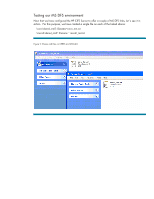HP Rp7410 Configuring and Troubleshooting MS DFS links in an HP CIFS Server (S - Page 11
Redundant MS DFS links
 |
View all HP Rp7410 manuals
Add to My Manuals
Save this manual to your list of manuals |
Page 11 highlights
Figure 7: Highlighted line shows response to the MS DFS referral request from the client - note the 'Node: \ceres\shared_stuff' field in the detail window. This is the actual referral to the 'shared_stuff' share on the server 'ceres'. Redundant MS DFS links You can build some redundancy into your MS DFS links by referencing two or more server\share referrals with the same link. If the FIRST link is unavailable, the client will then attempt to connect to the SECOND link and so forth. Of course, for this to be effective, you must have some method of keeping the shares in sync in terms of the data stored on each. The syntax for this is as follows: ln -s msdfs:\\server1\share1,server2\\share2 linkname For example, if we set up our 'linka' to point to 'ceres' first, and then to 'mccall': Ln -s msdfs:ceres\\shared_stuff,mccall\\shared_stuff linka