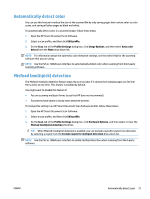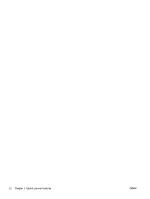HP ScanJet Enterprise 7500 User Guide - Page 32
housing until it clicks into place., Lower the scanner input tray into place
 |
View all HP ScanJet Enterprise 7500 manuals
Add to My Manuals
Save this manual to your list of manuals |
Page 32 highlights
5. Close the scanner lid, and then raise the scanner input tray until it is perpendicular to the scanner. 6. Press in on the ADF duplex background tabs to release the ADF duplex background, and then pull forward to remove the ADF duplex background from its housing. 7. Wipe the ADF duplex background with a soft, lint-free cloth that has been moistened with warm water. 8. Dry the ADF duplex background with a dry, soft, lint-free cloth, and then slide the component into its housing until it clicks into place. 9. Lower the scanner input tray into place, and then reconnect the USB cable and power supply to the scanner. 26 Chapter 4 Care and maintenance ENWW

5.
Close the scanner lid, and then raise the scanner input tray until it is perpendicular to the scanner.
6.
Press in on the ADF duplex background tabs to release the ADF duplex background, and then pull
forward to remove the ADF duplex background from its housing.
7.
Wipe the ADF duplex background with a soft, lint-free cloth that has been moistened with warm water.
8.
Dry the ADF duplex background with a dry, soft, lint-free cloth, and then slide the component into its
housing until it clicks into place.
9.
Lower the scanner input tray into place, and then reconnect the USB cable and power supply to the
scanner.
26
Chapter 4
Care and maintenance
ENWW