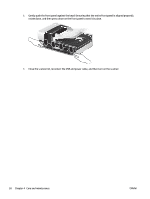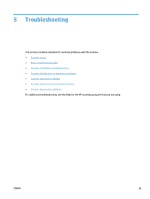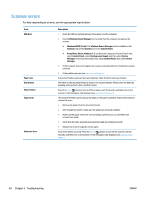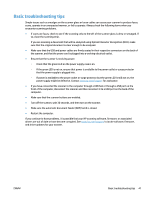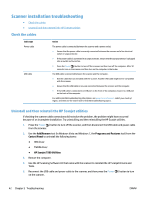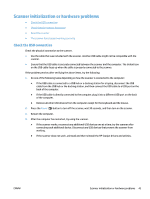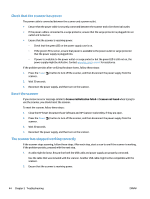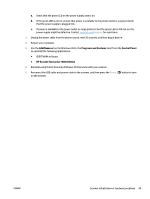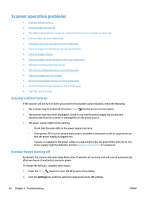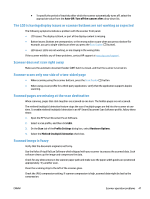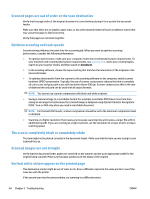HP ScanJet Enterprise 7500 User Guide - Page 49
Scanner initialization or hardware problems, Check the USB connection - scanner driver
 |
View all HP ScanJet Enterprise 7500 manuals
Add to My Manuals
Save this manual to your list of manuals |
Page 49 highlights
Scanner initialization or hardware problems ● Check the USB connection ● Check that the scanner has power ● Reset the scanner ● The scanner has stopped working correctly Check the USB connection Check the physical connection to the scanner. ● Use the cable that was included with the scanner. Another USB cable might not be compatible with the scanner. ● Ensure that the USB cable is securely connected between the scanner and the computer. The trident icon on the USB cable faces up when the cable is properly connected to the scanner. If the problem persists after verifying the above items, try the following: 1. Do one of the following tasks depending on how the scanner is connected to the computer: ● If the USB cable is connected to a USB hub or a docking station for a laptop, disconnect the USB cable from the USB hub or the docking station, and then connect the USB cable to a USB port on the back of the computer. ● If the USB cable is directly connected to the computer, plug it into a different USB port on the back of the computer. ● Remove all other USB devices from the computer except for the keyboard and the mouse. 2. Press the Power ( ) button to turn off the scanner, wait 30 seconds, and then turn on the scanner. 3. Restart the computer. 4. After the computer has restarted, try using the scanner. ● If the scanner works, reconnect any additional USB devices one at a time; try the scanner after connecting each additional device. Disconnect any USB devices that prevent the scanner from working. ● If the scanner does not work, uninstall and then reinstall the HP Scanjet drivers and utilities. ENWW Scanner initialization or hardware problems 43