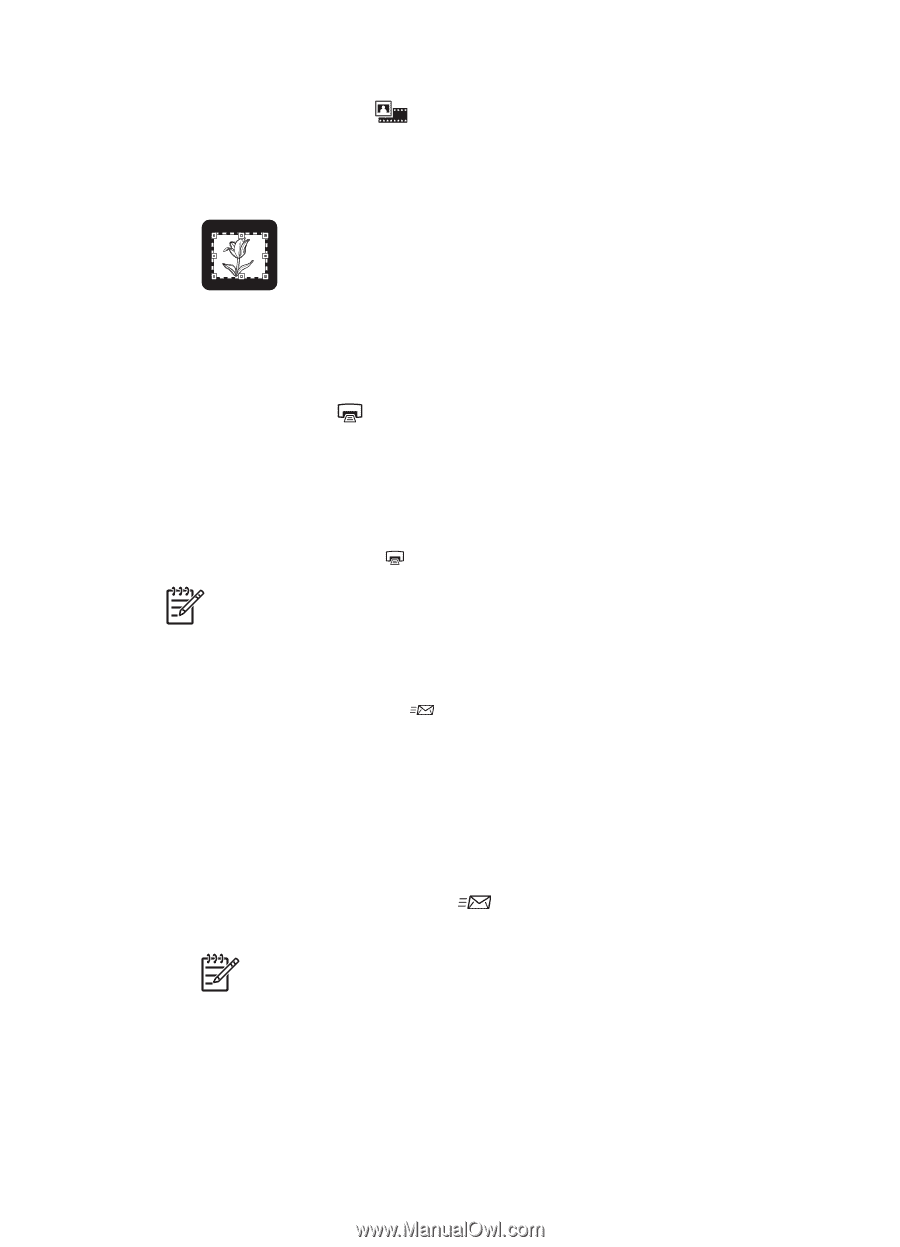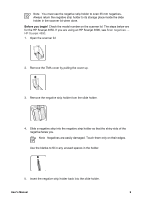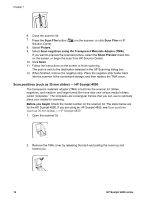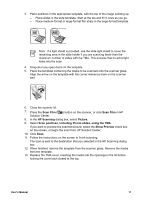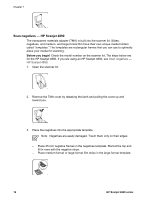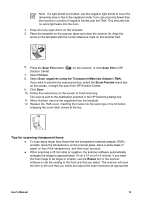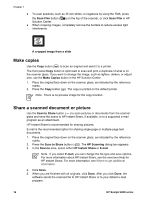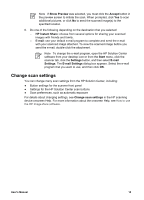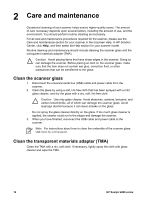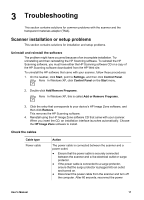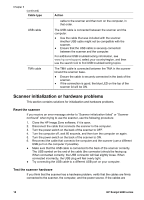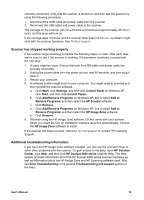HP Scanjet 4890 User's Manual - Page 17
Make copies, Share a scanned document or picture, Scan Film, A cropped image from a slide - copy button
 |
View all HP Scanjet 4890 manuals
Add to My Manuals
Save this manual to your list of manuals |
Page 17 highlights
Chapter 1 ● To scan positives, such as 35 mm slides, or negatives by using the TMA, press the Scan Film button ( ) on the top of the scanner, or click Scan Film in HP Solution Center. ● When cropping images, completely remove the borders to reduce excess light interference. A cropped image from a slide Make copies Use the Copy button ( ) to scan an original and send it to a printer. The front panel Copy button is optimized to scan and print a duplicate of what is on the scanner glass. If you want to change the image, such as lighten, darken, or adjust size, use the Make Copies button in the HP Solution Center. 1. Place the original face down on the scanner glass, as indicated by the reference marks. 2. Press the Copy button ( ). The copy is printed on the default printer. Note There is no preview image for the copy function. Share a scanned document or picture Use the Scan to Share button ( ) to scan pictures or documents from the scanner glass and send the scans to HP Instant Share, if available, or to a supported e-mail program as an attachment. HP Instant Share is recommended for sharing pictures. E-mail is the recommended option for sharing single-page or multiple-page text documents. 1. Place the original face down on the scanner glass, as indicated by the reference marks. 2. Press the Scan to Share button ( ). The HP Scanning dialog box appears. 3. In the Scan to area, select either HP Instant Share or E-mail. Note If you select E-mail, you can change the file type and save options. For more information about HP Instant Share, see the onscreen Help for HP Instant Share. For more information, see Where to get additional information. 4. Click Scan. 5. When you are finished with all originals, click Done. After you click Done, the software sends the scanned file to HP Instant Share or to your default e-mail program. 14 HP Scanjet 4800 series