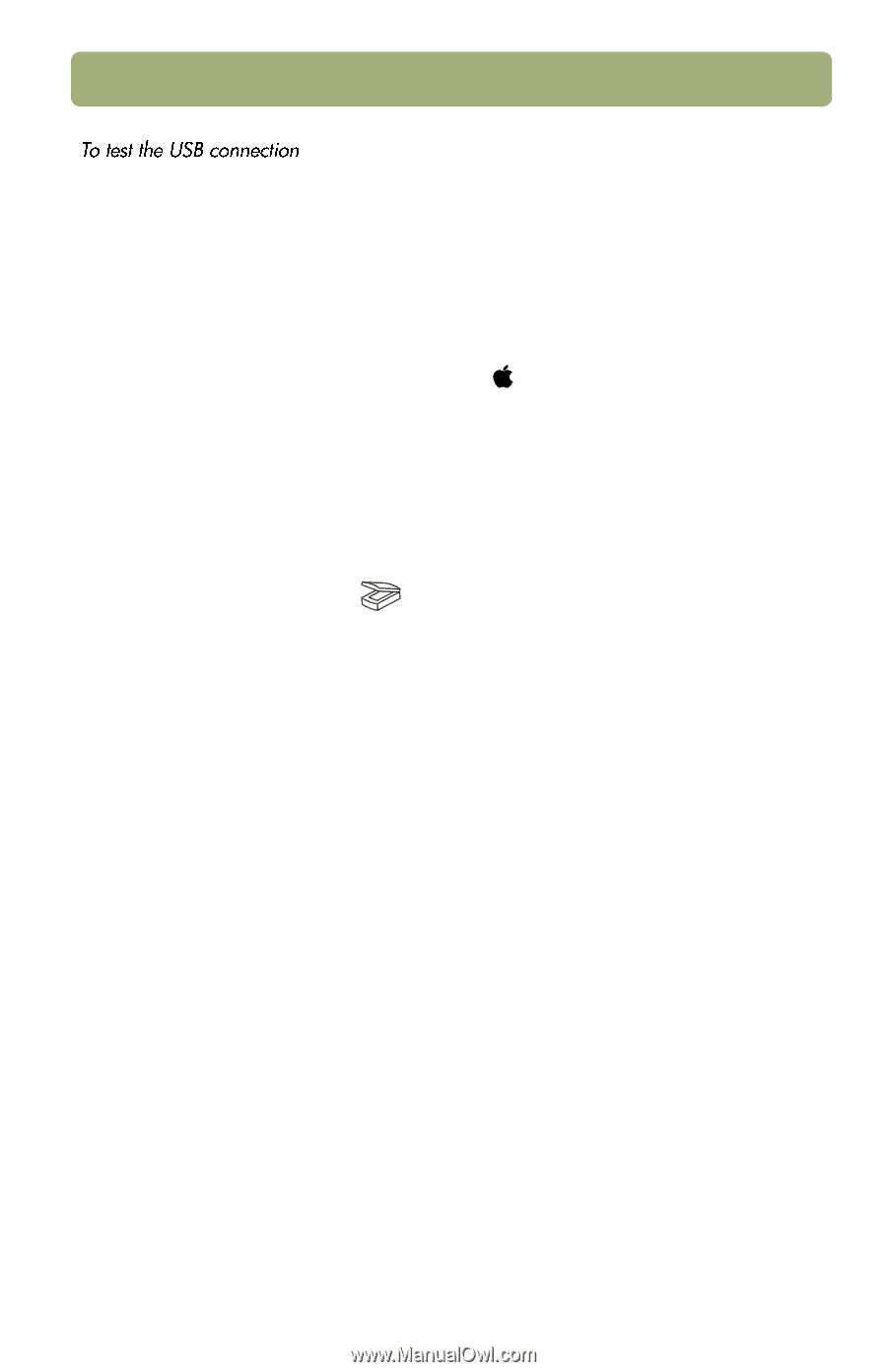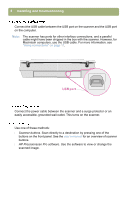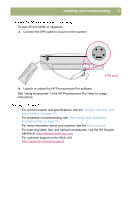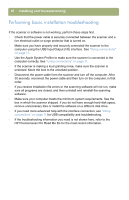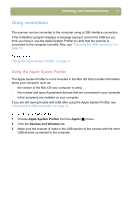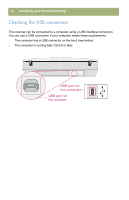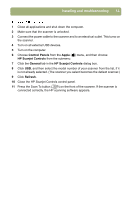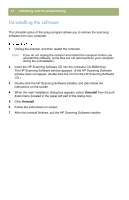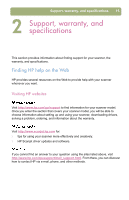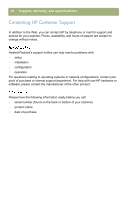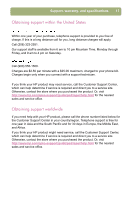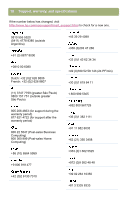HP Scanjet 5470c HP Scanjet 4400C/5400C Series Scanner Mac - (English) Setup a - Page 13
Control Panels, Apple, HP Scanjet Controls, General, Refresh - usb
 |
View all HP Scanjet 5470c manuals
Add to My Manuals
Save this manual to your list of manuals |
Page 13 highlights
Installing and troubleshooting 13 1 Close all applications and shut down the computer. 2 Make sure that the scanner is unlocked. 3 Connect the power cable to the scanner and to an electrical outlet. This turns on the scanner. 4 Turn on all external USB devices. 5 Turn on the computer. 6 Choose Control Panels from the Apple ( ) menu, and then choose HP Scanjet Controls from the submenu. 7 Click the General tab in the HP Scanjet Controls dialog box. 8 Click USB, and then select the model number of your scanner from the list, if it is not already selected. (The scanner you select becomes the default scanner.) 9 Click Refresh. 10 Close the HP Scanjet Controls control panel. 11 Press the Scan To button ( ) on the front of the scanner. If the scanner is connected correctly, the HP scanning software appears.