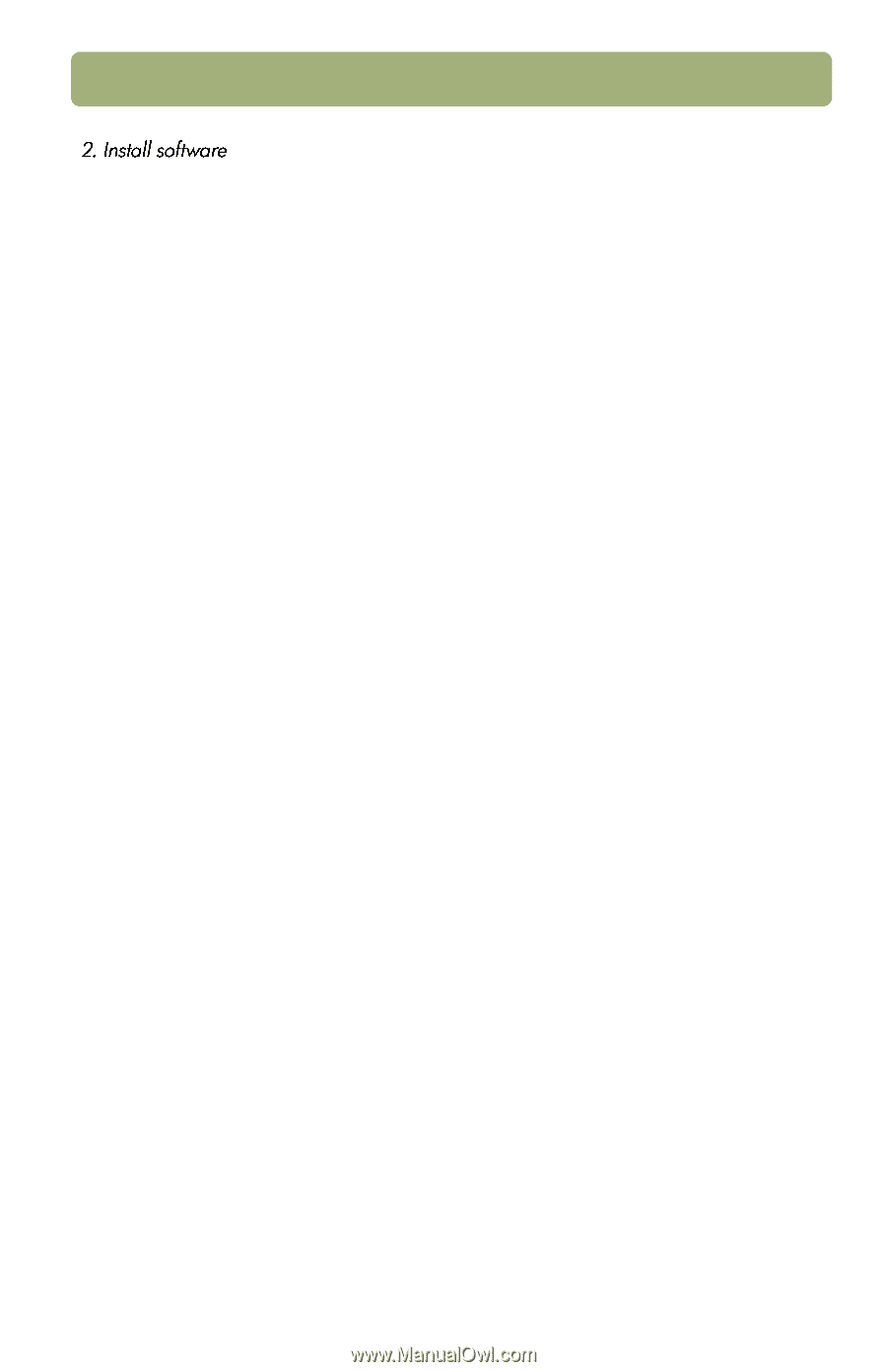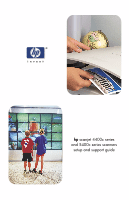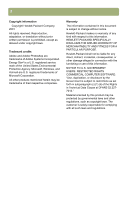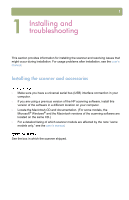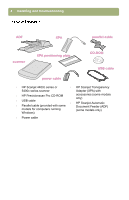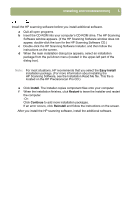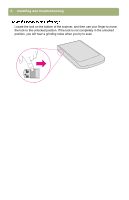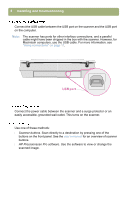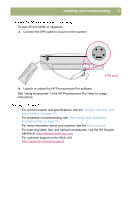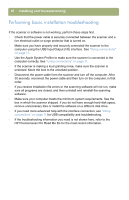HP Scanjet 5470c HP Scanjet 4400C/5400C Series Scanner Mac - (English) Setup a - Page 5
Easy Install, Install, Restart, Continue, HP Scanning Software - windows 7
 |
View all HP Scanjet 5470c manuals
Add to My Manuals
Save this manual to your list of manuals |
Page 5 highlights
Installing and troubleshooting 5 Install the HP scanning software before you install additional software. a Quit all open programs. b Insert the CD-ROM into your computer's CD-ROM drive. The HP Scanning Software window appears. (If the HP Scanning Software window does not appear, double-click the icon for the HP Scanning Software CD.) c Double-click the HP Scanning Software Installer, and then follow the instructions on the screen. d When the main installation dialog box appears, select an installation package from the pull-down menu (located in the upper-left part of the dialog box). Note: For most situations, HP recommends that you select the Easy Install installation package. (For more information about installing the HP Scanning Software, see the Installation Read Me file. This file is located on the HP Precisionscan Pro CD.) e Click Install. The Installer copies component files onto your computer. f When the installation finishes, click Restart to leave the Installer and restart the computer. -OrClick Continue to add more installation packages. If an error occurs, click Reinstall and follow the instructions on the screen. After you install the HP scanning software, install the additional software.