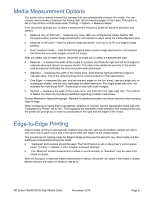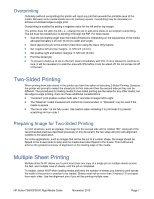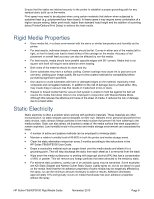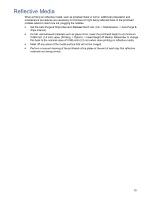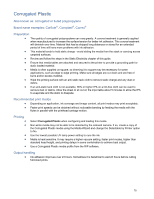HP Scitex FB700 HP Scitex FB500 and FB700 Printer Series - Rigid Media Guide - Page 11
Rigid Media Details
 |
View all HP Scitex FB700 manuals
Add to My Manuals
Save this manual to your list of manuals |
Page 11 highlights
Rigid Media Details Acrylic Sheet Brand name example: Plexiglas® Preparation Peel the protective film off one side, leaving the other side protected until finishing or installation of the finished graphic. Wipe the printing surface with an anti-static tack cloth to remove static charge and any dust or debris. If an anti-static tack cloth is not available, 90% or higher IPA on a lint-free cloth can be used to remove dust or debris. Allow the sheet to sit out on the input table about 5 minutes to allow the IPA to evaporate and the static to dissipate. Use clean, cotton gloves to avoid fingerprints. Recommended print modes Photo or Photo Plus for applications where it will be viewed from the printed surface. For increased saturation, use Max DPI - Saturated. Indoor Signage Plus or higher quality for applications where it will be viewed through the media and either a white ink overflood is used or white backer is applied over the printed surface. Flip the image in the RIP software for view-through applications. Max DPI - Backlit, using either Spot or Overflood modes, for backlit applications. Printing These materials are heavy in larger sizes. Do not exceed 150 lb (68 kg). Use the Heavy media setting for sheets over 50 lb (22 kg). Depending on end-use application, ink adhesion may be an issue. In addition, white ink overflood applications may develop small localized loss of adhesion. Use of an acrylic primer can improve overall ink adhesion. Select Clear Sheet when configuring and loading this media. Use a Clear Sheet media profile from the RIP software. Output handling Use caution when loading or lifting sheets off the table as the media and ink can be easily scratched. Use clean, cotton gloves to avoid fingerprints. 11