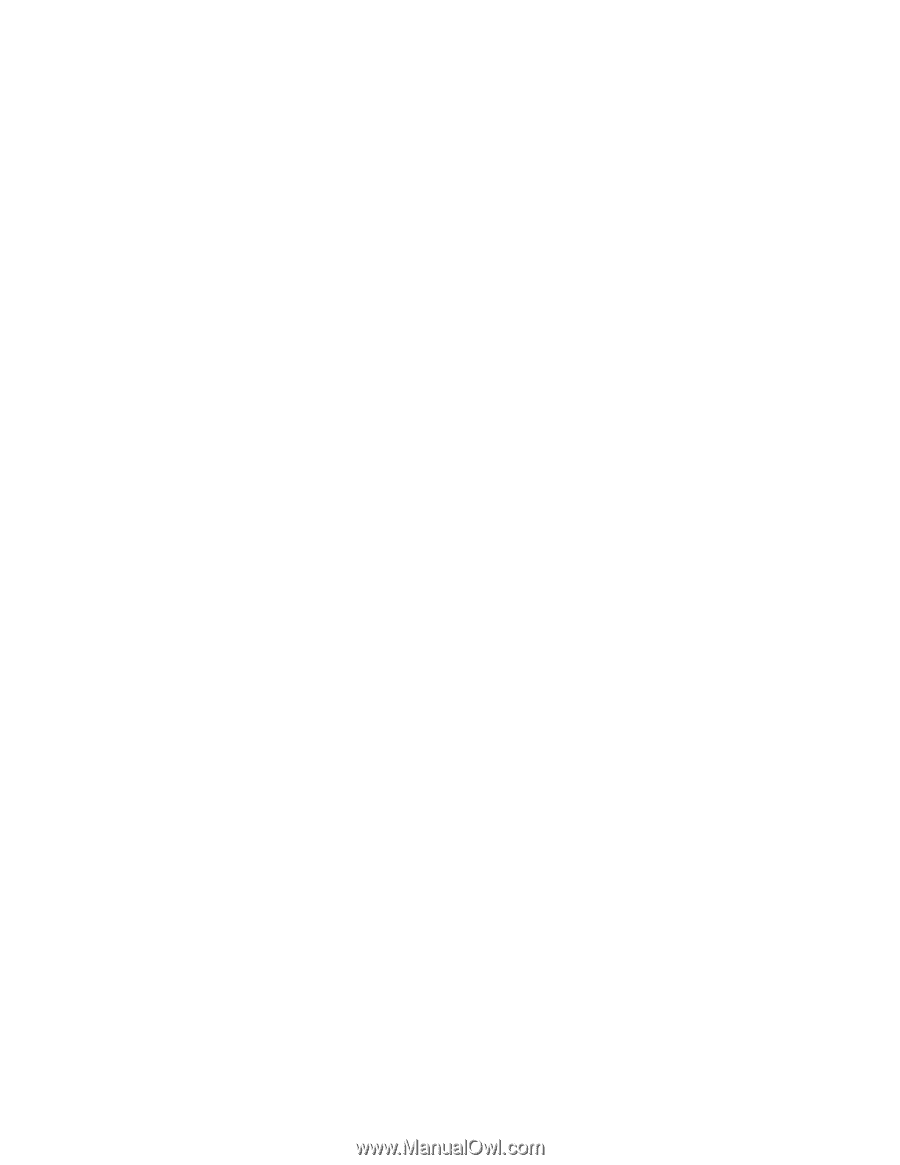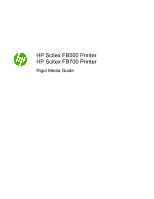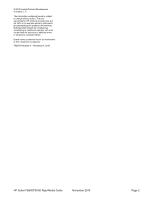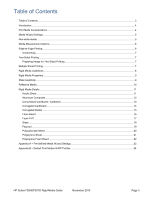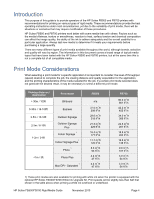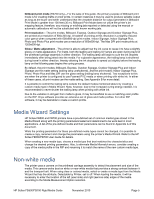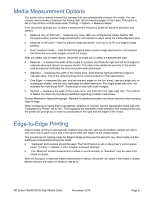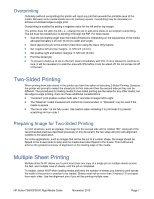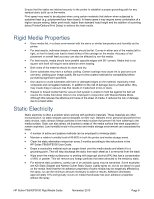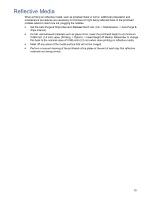HP Scitex FB700 HP Scitex FB500 and FB700 Printer Series - Rigid Media Guide - Page 5
Media Wizard Settings, Non-white media - user manual
 |
View all HP Scitex FB700 manuals
Add to My Manuals
Save this manual to your list of manuals |
Page 5 highlights
Billboard print mode (FB700 only) - For the sake of this guide, the primary purpose of Billboard print mode is for creating drafts or proof prints. In certain instances it may be used to produce sellable output as long as the buyer and seller understand that the viewable distance for output generated in Billboard Print Mode is greater than 100 feet (30 m). Billboard Print Mode does not utilize the printer's jet mapping feature, therefore, any missing or misfiring jets reported or detected using the manual or automatic calibrations will not be substituted with known working jets. Print resolution - The print modes, Billboard, Express, Outdoor Signage and Outdoor Signage Plus, are printed at a resolution of 600x300-dpi. A tradeoff of printing at this resolution is a slightly reduced color gamut when compared with 600x600-dpi print modes. Indoor Signage, Indoor Signage Plus, Photo and Photo Plus print modes use a resolution of 600x600-dpi. The Max DPI print mode prints at 1200x600-dpi. Gloss / Matte adjustment - The printer is able to adjust how the ink cures to cause it to have a slightly glossy or matte appearance. For matte, both the leading and trailing UV lamps are open during travel of the printhead carriage assembly in either direction. The trailing lamp will begin to cure the ink droplets immediately after being jetted onto the media. For a glossier appearance, the trailing lamp is shuttered during travel in either direction, thereby allowing the ink droplets to spread out slightly before the leading lamp on the following pass begins the curing process. By default, the print modes; Billboard, Express, Outdoor Signage, Outdoor Signage Plus and Indoor Signage use the matte setting (trailing lamp unshuttered), and the print modes; Indoor Signage Plus, Photo, Photo Plus and Max DPI use the gloss setting (trailing lamp shuttered). Two exceptions to this are when the printer is configured to use Foamed PVC media or when printing with white ink. In either of these cases, all print modes use the matte setting. See Appendix B for more detail. It is possible to control the trailing lamp outside the default modes mentioned above by creating a custom media type in Media Wizard. Note, however, due to the increased curing energy needed, it is recommended to never shutter the trailing lamp when printing with white ink. Due to the variation in dot gain from matte to gloss, it may be beneficial to use a matching color profile on the RIP. Onyx software provides an extensive set of gloss and matte profiles. For other RIP software, it may be desirable to create a custom profile. Media Wizard Settings HP Scitex FB500 and FB700 printers have a pre-defined set of common media types stored in the Media Wizard along with the printing parameters tested and determined to be work best in most applications. A list of the pre-defined media and their parameters can be found in Appendix A of this document. While the printing parameters for these pre-defined media types cannot be changed, it is possible to create a copy, rename it and change the parameters using the printer's Media Wizard. Refer to the HP Scitex FB500/FB700 User Guide for details. When creating a new media type, choose a media type that best matches the characteristics and change the desired printing parameters. Also, to eliminate Media Mismatch errors, consider creating a copy of the media profile in the RIP and renaming it to match the name of the new custom media type. Non-white media The printer uses a camera on the printhead carriage assembly to detect the placement and size of the media. This camera works best on white or near-white media that provides a strong contrast between it and the transport belt. When using clear or colored media, select or create a media type from the Media Wizard that has the attribute, Detectable by Printer, set to off. When loading the media, it will be necessary to enter the location of the left (user side) and right (service side) edges of the media according to the Media Measurement Option selection. HP Scitex FB500/FB700 Rigid Media Guide November 2010 Page 5