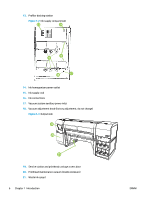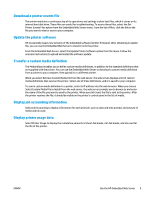HP Scitex FB750 User Guide - Page 16
Download a printer events file, Update the printer software, Transfer a custom media definition
 |
View all HP Scitex FB750 manuals
Add to My Manuals
Save this manual to your list of manuals |
Page 16 highlights
Download a printer events file The printer maintains a continuous log of its operations and settings in plain text files, which it stores on its internal hard disk drive. These files are useful for troubleshooting. To access these files, select the Get Printer Events Files option from the Embedded Web Server menu. From the list of files, click the link to the file you want to view or save to your computer. Update the printer software HP occasionally issues new versions of the embedded software (printer firmware). After obtaining an update file, you can use the Embedded Web Server to install it onto the printer. From the Embedded Web Server, select the Update Printer Software option from the menu. Follow the onscreen instructions to upload and install the software update. Transfer a custom media definition The Media Wizard enables you to define custom media definitions, in addition to the standard definitions that are supplied with the printer. You can use the Embedded Web Server to download a custom media definition from a printer to your computer, then upload it to a different printer. When you select Retrieve Custom Media File from the web server, the web server displays a list of custom media definitions that exist on the printer. Select one of these definitions, and it is saved to your computer. To send a custom media definition to a printer, enter its IP address into the web browser. When you choose Select Custom Media File to Install from the web server, the web server prompts you to browse to and enter the name of the file you want to send to the printer. When you click Send, the file is sent to the printer. After the printer receives the file, it should be visible on the printer's control panel in the list of media. Display job accounting information Select Job Accounting to display information for each print job, such as date and time printed, and amount of media and ink used. Display printer usage data Select Printer Usage to display the cumulative amounts of sheet-fed media, roll-fed media, and ink used for the life of the printer. ENWW Use the HP Embedded Web Server 9