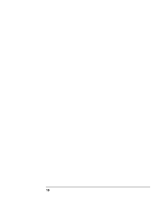HP Server rp7400 Part Upgrades - rp7400 - Page 12
Secure Web Console Firmware Upgrade Using A Local, FTP Server
 |
View all HP Server rp7400 manuals
Add to My Manuals
Save this manual to your list of manuals |
Page 12 highlights
NOTE The path above is for demonstration only. The XX.X at the end of the example will be filled with the upgrade version you are installing. Step 4. Select [OK] to launch the update process. NOTE As the upgrade progresses, you will see messages about the files being brought in and written into flash memory. The files will include: • APPLICATION.ROM • BOOTSTRAP.ROM • RESOURCES.ROM • upgrade.cnf If the secure web console already has this version of firmware, a pop-up window will appear indicating that Your SWC does not need to be upgraded (Aborted). If you have a problem reconnecting to the WEB Console after the Upgrade, make sure the browser's cache is cleared and restarted by exiting your browser then restarting it. Step 5. Once the process is completed, a pop-up window stating Upgrade Complete, SWC is now resetting will appear and the SWC will automatically reboot. Step 6. RESET the SWC by cycling power (power off then on again). Secure Web Console Firmware Upgrade Using A Local FTP Server This procedure should be used when direct access to the HP FTP server is not available (e.g. firewalls). 12