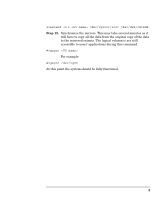HP Server rp7400 Part Upgrades - rp7400 - Page 2
Step 1., Step 2., Step 3., Step 4., Step 5., Step 6., Step 7., Step 8.
 |
View all HP Server rp7400 manuals
Add to My Manuals
Save this manual to your list of manuals |
Page 2 highlights
Once you have completed the addition of the disk drive, you must perform the Hot swap procedure: Hot Swap Software Procedure NOTE HP often uses different manufacturers for disks having the same product number. This hot swap procedure will not automatically update the disk driver's internal manufacturer information to that of the added disk drive. Step 1. Do an ioscan on the added disk drive to ensure that it is accessible an also as a double check that it is a proper installation. Refer to the above note. For example: # ioscan /dev/dsk/cXtXdX Step 2. Create a physical volume using pvcreate with the -B option. -B creates an area on the disk for a LIF volume, boot utilities, and a BDRA (Boot Data Reserved Area). For example, # pvcreate -B /dev/rdsk/cXtXdX Step 3. Create a directory for the volume group using mkdir. Step 4. Create a device file named group in the above directory with the mknod command. Step 5. Create the root volume group specifying each physical volume to be included using vgcreate. For example: vgcreate /dev/vgroot /dev/dsk/cXtXdX Step 6. Use mkboot to place boot utilities in the boot area: mkboot /dev/rdsk/cXtXdX Step 7. Use mkboot -a to add an AUTO file in boot LIF area, for example: mkboot -a ''hpux (52.3.0;0)/stand/vmunix'' /dev/rdsk/cXtXdX Step 8. Create the root logical volume. You must specify contiguous extents (-C y) with bad block relocation disabled (-r n). For example, 2