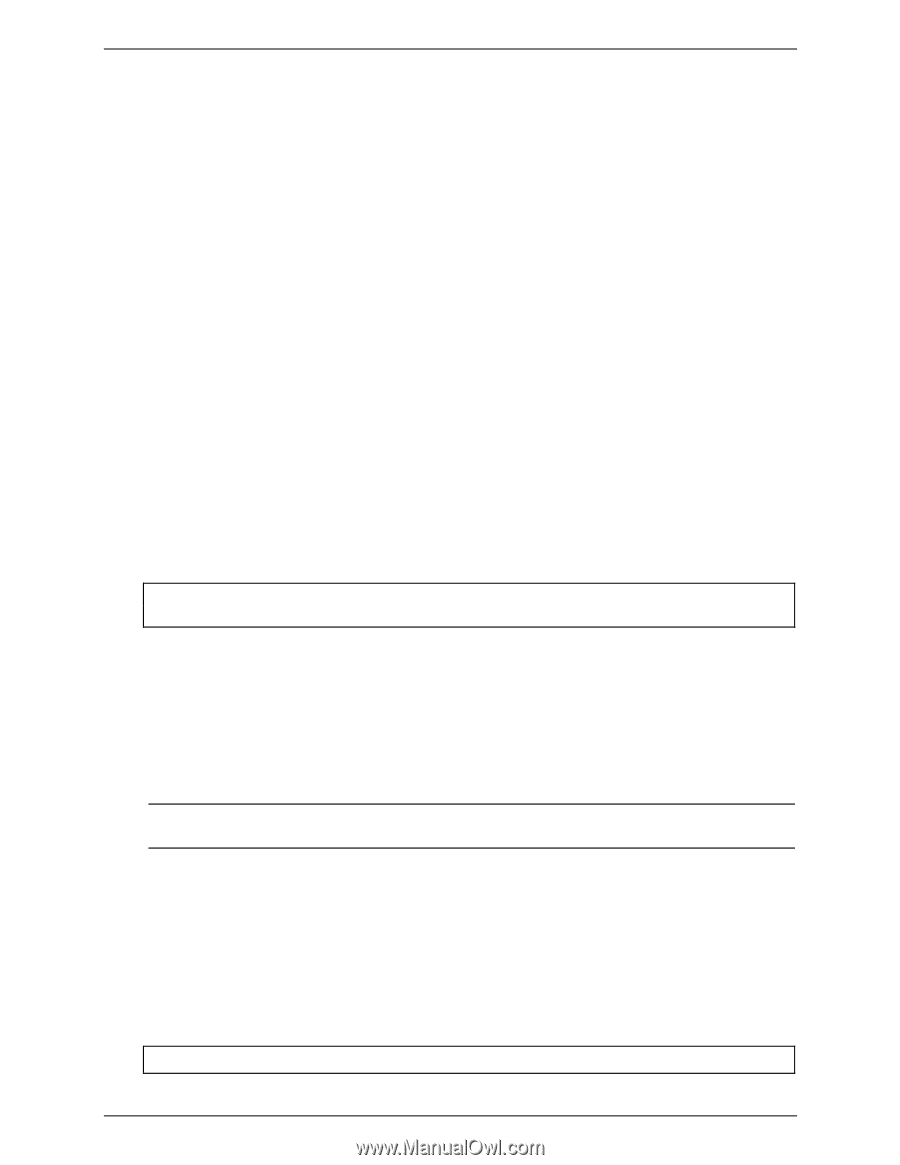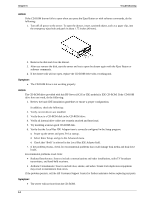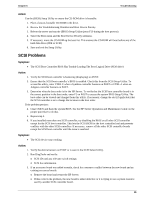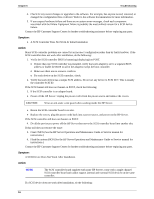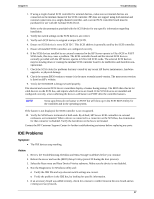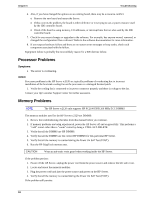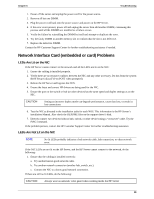HP Server tc2120 hp server tc2120 troubleshooting guide - Page 20
Network Interface Card (embedded or card) Problems, LEDs Are Lit on the NIC
 |
View all HP Server tc2120 manuals
Add to My Manuals
Save this manual to your list of manuals |
Page 20 highlights
Chapter 6 Troubleshooting 1. Power off the server and unplug the power cord for the power source. 2. Remove all but one DIMM. 3. Plug the power cord back into the power source and power on the HP Server. 4. If the error is not present, power off and unplug the server then add another DIMM, continuing this process until all the DIMMS are installed or a failure occurs. 5. Verify the failure by reinstalling the DIMM by itself and attempt to duplicate the error. 6. Try the faulty DIMM in another memory slot to confirm that the slot is not defective. 7. Replace the defective DIMM. Contact the HP Customer Support Center for further troubleshooting assistance if needed. Network Interface Card (embedded or card) Problems LEDs Are Lit on the NIC If the HP Server cannot connect to the network and all the LEDs are lit on the NIC: 1. Ensure the cabling is installed properly. 2. Verify there are no resource conflicts between the NIC and any other accessory. Do this from the system BIOS Setup Utility (F10 on POST when prompted). 3. Reboot the HP Server and log into the NOS. 4. Ensure the latest and correct HP drivers are being used for the NIC. 5. Ensure the port on the switch or hub (or other device) has the same speed and duplex settings as on the NIC. CAUTION Setting an incorrect duplex mode can degrade performance, cause data loss, or result in lost connections 6. Test the NIC as directed in the installation tasks for each NOS. This information is the HP Server's Installation Manual. Also check the README files on the support driver's disk. 7. Directly connect two devices (with no hub, switch, or other device) using a "crossover" cable. Try the PING command. If the problem persists, contact the HP Customer Support Center for further troubleshooting assistance. LEDs Are Not Lit on the NIC NOTE No lit LEDs probably indicates a bad network cable, hub connection, or other network error. If the NIC LEDs are not lit on the HP Server, and the HP Server cannot connect to the network, do the following: 1. Ensure that the cabling is installed correctly: a. Try another known good network cable. b. Try another network connection (another hub, switch, etc.). c. Connect the NIC to a know good network connection. If there are still no lit LEDs, do the following: CAUTION Always wear an antistatic wrist guard when working inside the HP Server 19