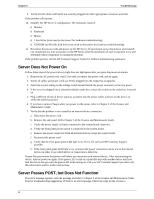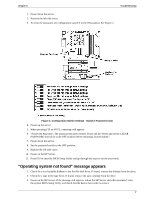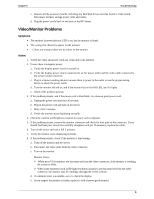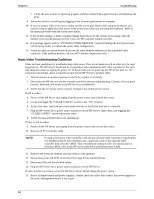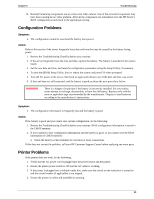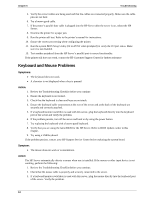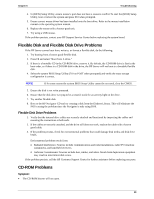HP Server tc2120 hp server tc2120 troubleshooting guide - Page 9
Server stops working (hangs), Power Problems
 |
View all HP Server tc2120 manuals
Add to My Manuals
Save this manual to your list of manuals |
Page 9 highlights
Chapter 6 Troubleshooting 4. If a disk array controller is being used and the NOS is installed on a hardware array/container, verify that the array/container is in an optimal state by accessing and checking the disk array controller's setup utility during startup. 5. Boot to a DOS disk and check the partitions to make sure the primary partition is active. If the problem persists, contact the HP Customer Support Center for further troubleshooting assistance. Server stops working (hangs) Typically, if the HP Server hangs before the end of POST completes, the problem is possibly a hardware problem or failure. If the HP Server hangs after POST completes, the problem is possibly due to an incorrectly configured or corrupt driver, operating system, or application program, or a media (disk drive) error. If the HP Server stops working or hangs starting up: 1. Review the Troubleshooting Checklist in the Operations & Maintenance Guide or the Service Manual for the HP Server before you continue. 2. Try to verify exactly where the HP Server is stopping during POST. For example: is the HP Server stopping at the memory count or a SCSI controller? Look for any error messages and listen for any beep codes and make note of them for further assistance in troubleshooting the problem. 3. If the failure persists, verify there is not a hardware problem by running HP DiagTools or checking the Hardware Event log on HP Servers that have that option. 4. If the failure persists, try removing any recently added hardware and see if the problem still exists. If the problem has disappeared, add one removed hardware component at a time back into the HP Server to try and verify which hardware component is causing the problem. For further assistance, contact the HP Customer Support Center before replacing any parts. Power Problems NOTE The input voltage selector switch is used to adapt the power supply to the input line voltage. The two switch settings are 115 volts or 230 volts. Verify the setting is correct. 1. Verify the HP Server's power cord is plugged in to a know good power source. 2. Remove the HP Server form any UPS or PDU and connect the HP Server directly to a power source. 3. Verify the AC power source is good. 4. Verify the circuit breaker for the AC power outlet. a. If the breaker was off, verify all devices connected to the HP Server share the same circuit breaker and are the only devices on it. b. Reset the circuit breaker after reconfiguring the devices if needed. 5. Verify the AC power outlet is not faulty by plugging in a known good device. 6. Verify the DC power supply cable connected to the system board. 7. If the fans (system, power supply, and processor heat sink) are not audible and the above steps are verified: a. Disconnect the power cord/s for five minutes in order to reset the power supply's circuitry. b. With the power cord disconnected, remove the HP Server cover. NOTE Always wear an anti-static wrist guard when working inside the HP Server. 8