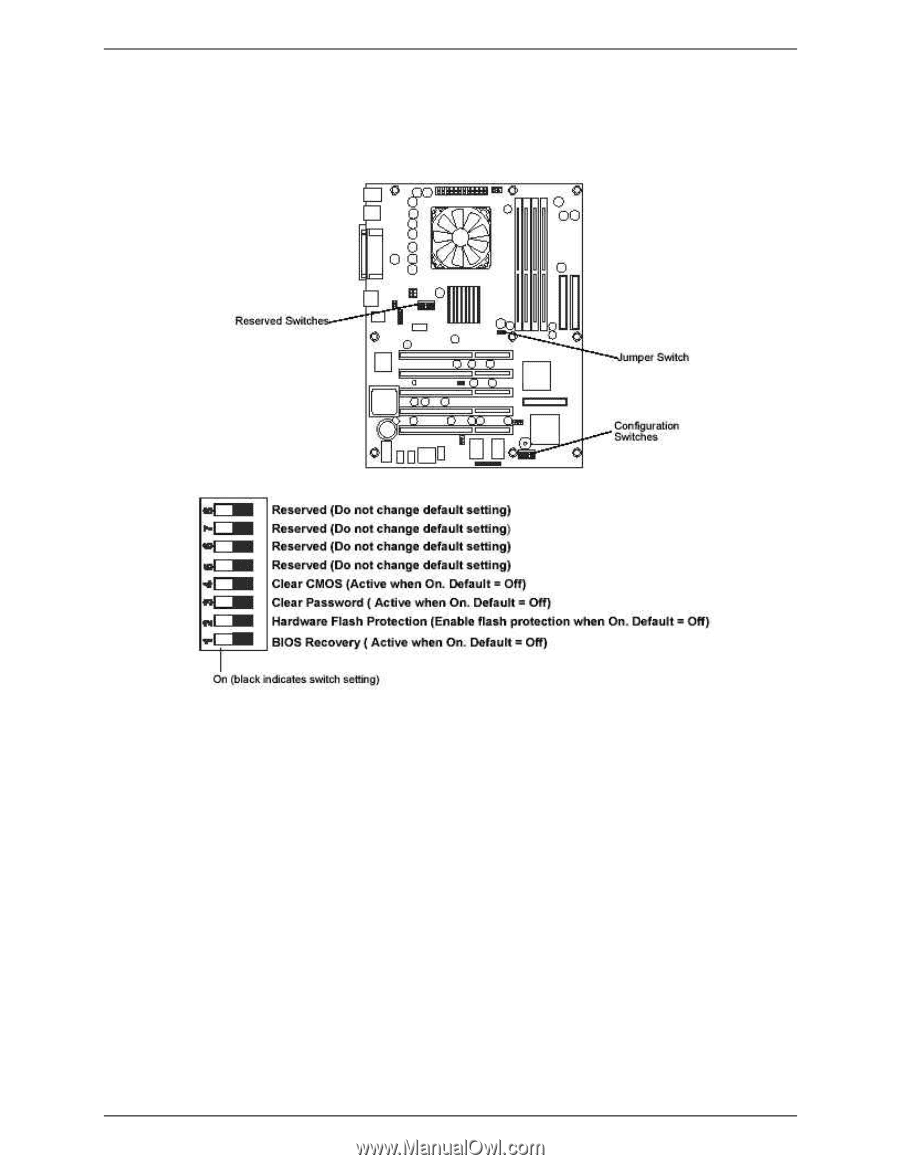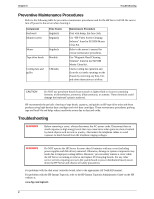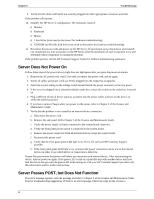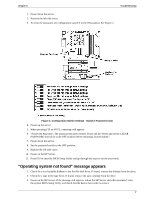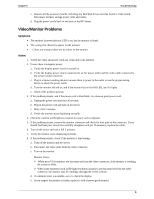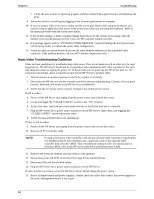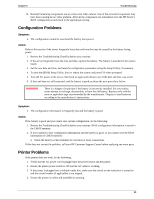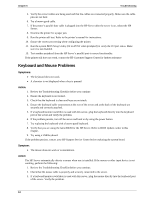HP Server tc2120 hp server tc2120 troubleshooting guide - Page 8
“Operating system not found” message appears, Power on the HP Server.
 |
View all HP Server tc2120 manuals
Add to My Manuals
Save this manual to your list of manuals |
Page 8 highlights
Chapter 6 Troubleshooting 1. Power down the server. 2. Remove the left side cover. 3. To clear the password, set configuration switch 3 to the ON position. See Figure 1. Figure 1: Configuration Switch Settings - Switch 3 Password Clear 4. Power up the server. 5. When pressing F10 on POST, a message will appear: 6. "Power-On Password - The password has been cleared. Power off the Server and set the CLEAR PASSWORD (switch 3) to the OFF position before restarting. System halted." 7. Power down the server. 8. Set the password switch to the OFF position. 9. Replace the left side cover. 10. Power on the HP Server. 11. Press F10 to enter the BIOS Setup Utility and go through the steps to set the passwords. "Operating system not found" message appears 1. Check for a non-bootable diskette in the flexible disk drive. If found, remove the diskette form the drive. 2. Check for a tape in the tape drive. If found, remove the tape cartridge from the drive. 3. Power on the HP Server. If the message still appears, reboot the HP Server and when prompted, enter the system BIOS Setup Utility and check that the device boot order is correct. 7