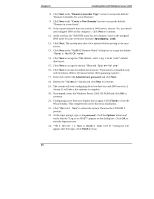HP Server tc2120 Microsoft Windows Server 2003 .NET - Install Procedures v1.51 - Page 12
Tip #2. Windows Server 2003 Recovery Options
 |
View all HP Server tc2120 manuals
Add to My Manuals
Save this manual to your list of manuals |
Page 12 highlights
Chapter 8 Installing Microsoft Windows Server 2003 ?? You can elect to have Windows ignore signatures: ClickStart | Control Panel | System | Hardware | Driver Signing. This is helpful if you are setting up multiple systems. ?? Digital signatures are a powerful way to ensure system integrity as you add drivers to your systems - whether provided by HP or others. Tip #2. Windows Server 2003 Recovery Options In the event that the current installation of Windows Server 2003 fails to boot (this might happen after installing a new driver, component, software, etc), Windows provides the following recovery options to help you gain access to your Windows installation to replace damaged files and services for troubleshooting purposes. HP therefore recommends that you install the Recovery Console (see option 3 below) to enhance the system configuration. Recovery option #1: Last known good configuration ?? Activated by pressing F8 during the system startup process of Windows Server 2003 and selecting "Last Known Good Configuration" from the menu. ?? This boot mode is used in the case that the system fails to boot after installing a new software or driver. The system will use the previous registry setting to initialize and boot the system. Recovery option #2: Safe Mode Boot Activated by pressing F8 during the OS boot. It provides a minimal configuration with required drivers and services. The safe mode boot provides these options: 1. Safe Mode . Windows only loads required files and drivers (i.e. Mouse, keyboard, base video, etc.) Excludes network services. 2. Safe Mode with Networking. Safe Mode that includes basic network services and drivers. 3. Safe Mode with Command prompt. Same as Safe Mode except that a command prompt is started replacing the default user interface. 4. Enable Boot Logging. This option outputs the loading of drivers and services by the system to a file. The file (ntbtlog.txt) can be located in the %systemroot% directory. This logfile can further assist in determining the exact cause of system startup problems. 5. Directory Services Restore Mode. This option is used to assist in restoring the SYSVOL directory and the Active Directory services on a Domain Controller. 12