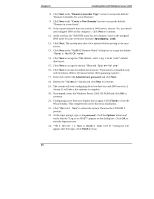HP Server tc2120 Microsoft Windows Server 2003 .NET - Install Procedures v1.51 - Page 6
Con the System - ethernet driver
 |
View all HP Server tc2120 manuals
Add to My Manuals
Save this manual to your list of manuals |
Page 6 highlights
Chapter 8 Installing Microsoft Windows Server 2003 follow the on-screen instructions to create the Windows Server 2003 embedded NIC drivers diskette. 3. After creating the drivers diskette, remove the HP tc2120 Startup CD. 4. Open Start | Control Panel | System | Hardware | Device Manager. 5. Open the "Network Adapters" tree and double click on the "BCM5703 Gigabit Ethernet Adapter" to dis play its menu. 6. From the "BCm5703 Gigabit Ethernet Properties" dialog box, click the Driver tab then Update Driver to open the Update Device Driver Wizard. Click Next. 7. Select to "Install from a list or specific location (advanced)." Click Next. 8. Select "Don't Search. I will choose the driver to install." Click Next. 9. Click on Have Disk. 10. Ensure A: is listed in the text box. Click OK. 11. Select Open to open the .inf file. 12. The Compaq NC7760 Gigabit Server Adapter should be detected, click Next. NOTE If a message appears stating that this driver has not passed the Windows logo-testing, click continue anyway. PHASE 2 - Install Windows Server 2003 Recovery Console Please refer to Tip#2 in the Troubleshooting section. Section 4. Configure the System PHASE 1 - Perform Hardware Status Check In this section you will run the Windows Device Manager tool to identify any issues with the installed devices or resource conflicts. 1. Open Start | Control Panel | System | Hardware | Device Manager. 2. Verify that no devices have either a yellow band (!) or question mark (?) symbol next to it. o Yellow (!) means that there is a resource issue with the device. o Question (?) means that the device is unknown. 6