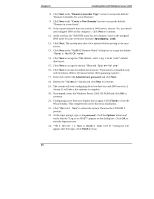HP Server tc2120 Microsoft Windows Server 2003 .NET - Install Procedures v1.51 - Page 5
Completing the Installation
 |
View all HP Server tc2120 manuals
Add to My Manuals
Save this manual to your list of manuals |
Page 5 highlights
Chapter 8 Installing Microsoft Windows Server 2003 NOTE You may open the "Manage Your Server" wizard at any point in time by clicking Start | Programs | Administrative Tools | Manage Your Server. Section 3. Completing the Installation PHASE 1 - Install HP supported driver(s) During the Windows Server 2003 installation, the OS may not install the most current HP supported drivers. The following procedure will help you to install/update the driver(s) using the HP Startup CD. An Example of installing the Promise FastTrak100 TX2 IDE RAID driver 1. Insert the HP tc2120 Startup CD in your new server. If CD-ROM auto-start is enabled, a menu will display. You may close this menu. 2. Open Start | Control Panel | System | Hardware | Device Manager. 3. Open the yellow question marked "Other Devices" tree and double-click on the appropriate "RAID Controller" to display its menu. 4. From the "RAID Controller Properties" dialog box, click the Driver tab then Update Driver to open the Update Device Driver Wizard. Click Next. 5. At the prompt "What do you want the wizard to do?" select "Install the software automatically", and click Next. 6. Wait for the system to find the appropriate driver, and then click Next. 7. Click Finish once the IDE RAID driver has been loaded. 8. Exit all open windows and restart your computer in order to properly initialize the RAID adapter, if necessary. 9. After restarting Windows .NET, configure the IDE RAID Hard Drives. (See Section 4, Phase 2 - Initialize Hard Disk Drive). An example of installing the embedded Compaq NC7760 Gigabit Server Adapter driver 1. Insert one blank, formatted 3.5" diskette into a workstation's floppy drive. 2. Insert the HP tc2120 Startup CD in your new server to create the Windows Server 2003 drivers diskette for the embedded Compaq NC7760 Gigabit Server adapter. If CD-ROM auto-start is enabled, a menu will display and 5