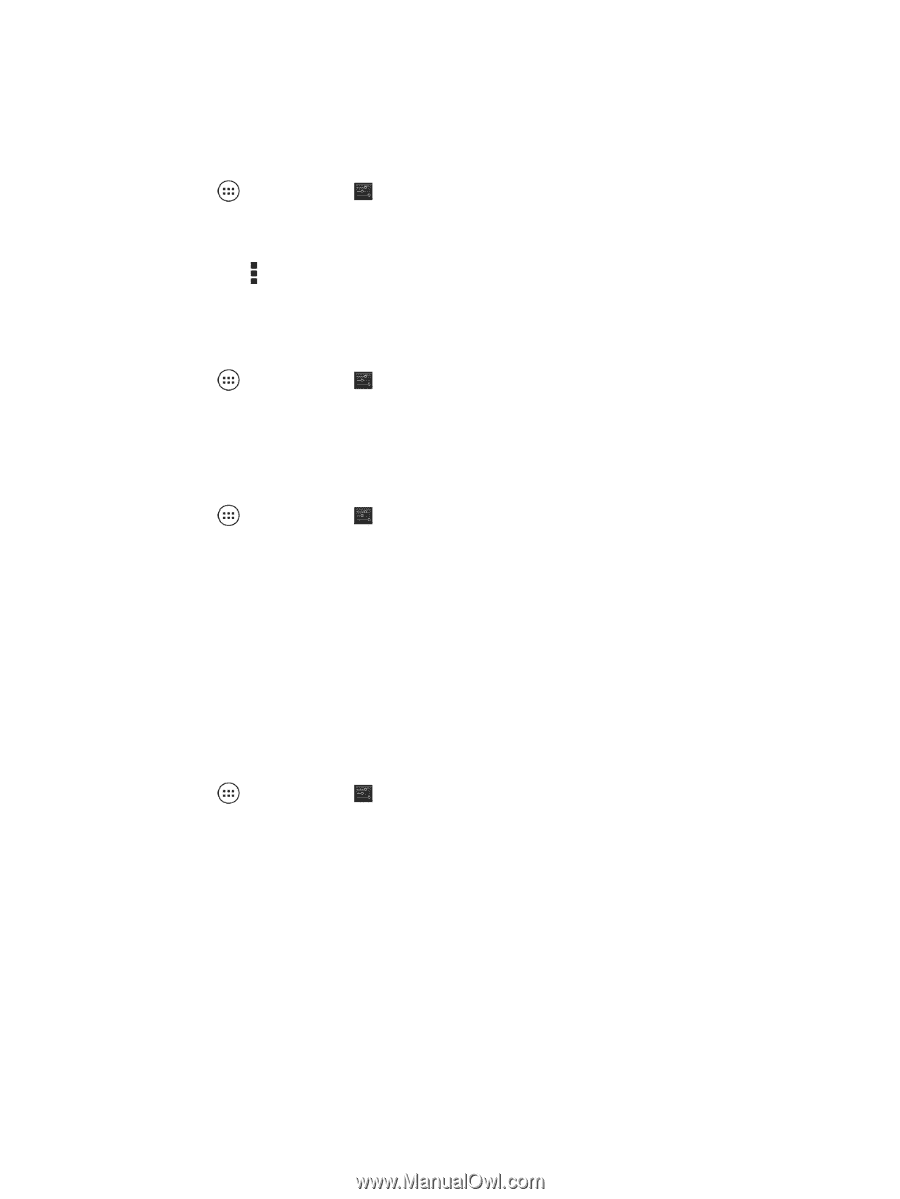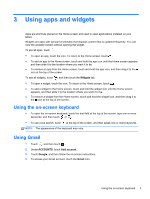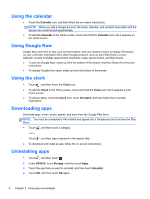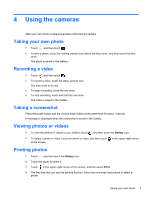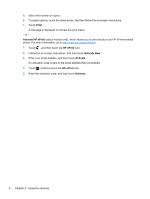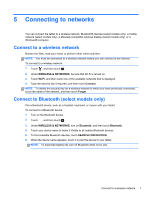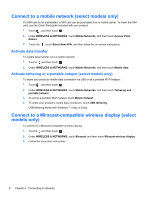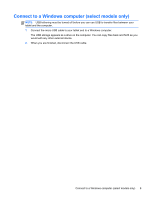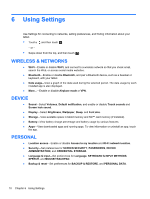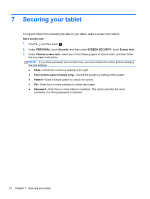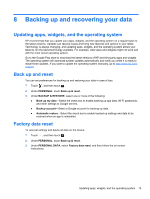HP Slate 10 HD 3500ca User Guide - Page 12
Connect to a mobile network (select models only), Activate data transfer
 |
View all HP Slate 10 HD 3500ca manuals
Add to My Manuals
Save this manual to your list of manuals |
Page 12 highlights
Connect to a mobile network (select models only) If a SIM card is not preinstalled, a SIM card can be purchased from a mobile carrier. To insert the SIM card, see the Quick Start guide included with your product. 1. Touch , and then touch . 2. Under WIRELESS & NETWORKS, touch Mobile Networks, and then touch Access Point Names. 3. Touch the , touch Select New APN, and then follow the on-screen instructions. Activate data transfer To enable data transfer over a mobile network: 1. Touch , and then touch . 2. Under WIRELESS & NETWORKS, touch Mobile Networks, and then touch Mobile data. Activate tethering or a portable hotspot (select models only) To share your product's mobile data connection via USB or as a portable Wi-Fi hotspot: 1. Touch , and then touch . 2. Under WIRELESS & NETWORKS, touch Mobile Networks, and then touch Tethering and portable hotspot. 3. To set up a portable Wi-Fi hotspot, touch Mobile Hotspot. 4. To share your product's mobile data connection, touch USB tethering. USB tethering works with Windows 7, Vista, or Linux. Connect to a Miracast-compatible wireless display (select models only) To connect to a Miracast-compatible wireless display: 1. Touch , and then touch . 2. Under WIRELESS & NETWORKS, touch Miracast, and then touch Miracast wireless display. 3. Follow the on-screen instructions. 8 Chapter 5 Connecting to networks