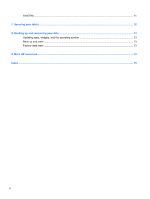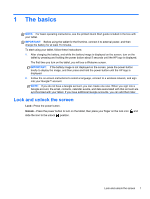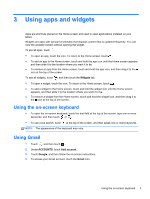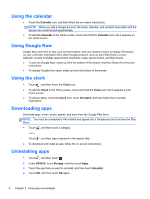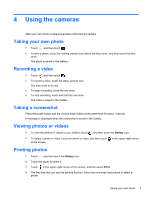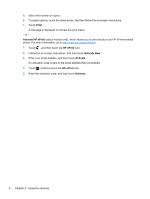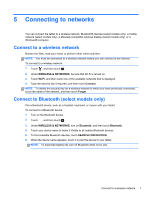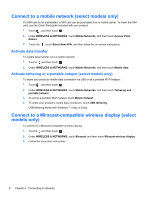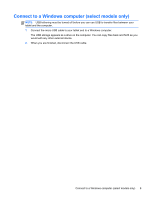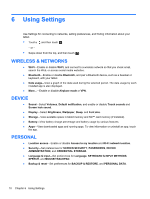HP Slate 10 HD 3500ca User Guide - Page 9
Using the cameras, Taking your own photo, Recording a video, Taking a screenshot
 |
View all HP Slate 10 HD 3500ca manuals
Add to My Manuals
Save this manual to your list of manuals |
Page 9 highlights
4 Using the cameras Take your own photo or take screenshots with the front camera. Taking your own photo ● Touch , and then touch . ● To take a photo, touch the rotating camera icon above the blue circle, and then touch the blue circle. The photo is saved in the Gallery. Recording a video ● Touch , and then touch . ● To record a video, touch the video camera icon. The blue circle turns red. ● To begin recording, touch the red circle. ● To stop recording, touch and hold the red circle. The video is saved in the Gallery. Taking a screenshot Press the power button and the volume down button at the same time for about 1 second. A message is displayed when the screenshot is saved in the Gallery. Viewing photos or videos ● To view the photos or videos in your Gallery, touch , and then touch the Gallery icon. ● To delete a photo or video, touch the photo or video, and then touch of the screen. in the upper-right corner Printing photos 1. Touch , and then touch the Gallery icon. 2. Touch the photo to select it. 3. Touch in the upper-right corner of the screen, and then touch Print. 4. The first time that you use the printing function, follow the on-screen instructions to select a printer. Taking your own photo 5