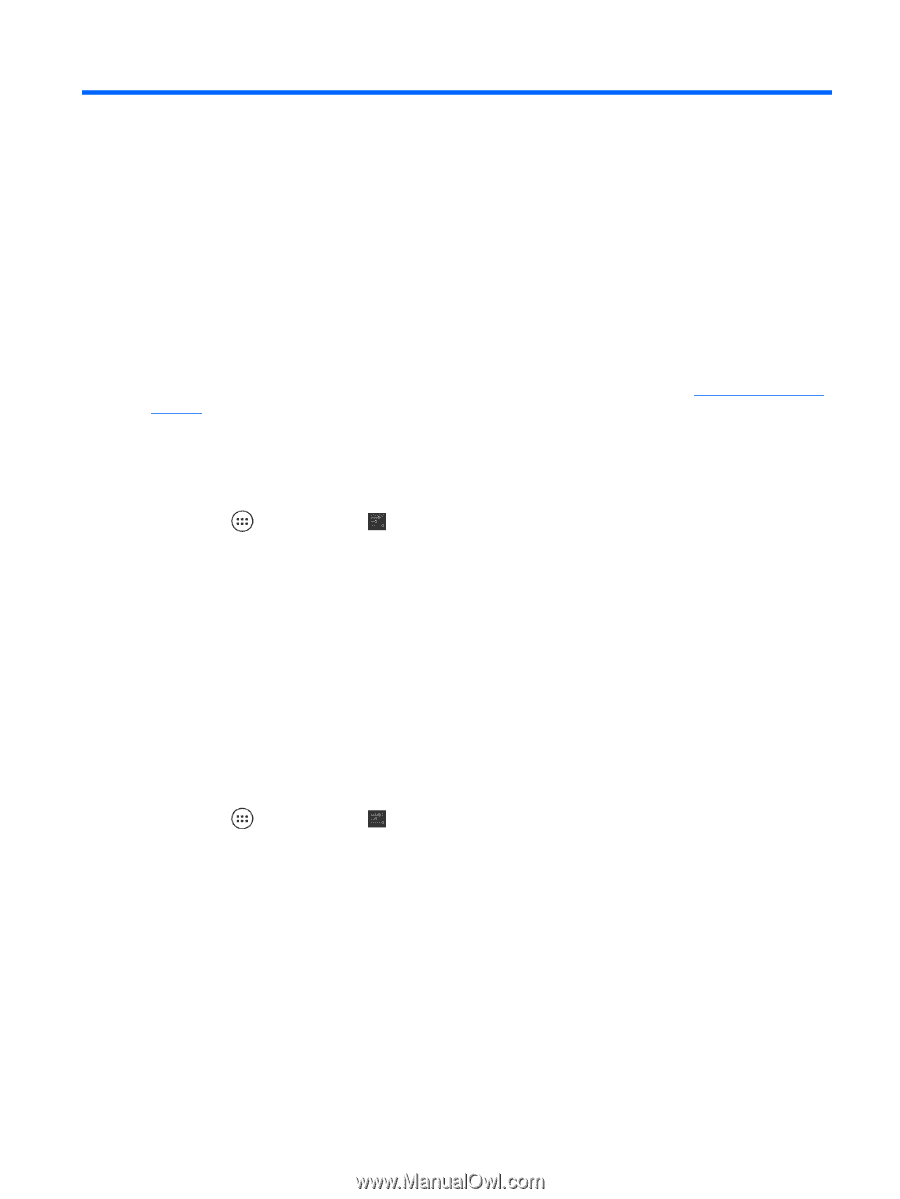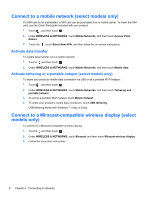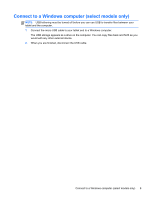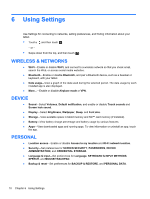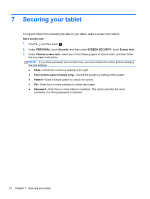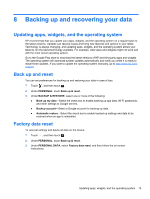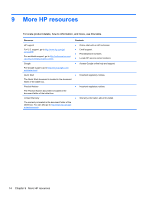HP Slate 10 HD 3500ca User Guide - Page 17
Backing up and recovering your data, Updating apps, widgets, and the operating system
 |
View all HP Slate 10 HD 3500ca manuals
Add to My Manuals
Save this manual to your list of manuals |
Page 17 highlights
8 Backing up and recovering your data Updating apps, widgets, and the operating system HP recommends that you update your apps, widgets, and the operating system on a regular basis to the latest versions. Updates can resolve issues and bring new features and options to your tablet. Technology is always changing, and updating apps, widgets, and the operating system allows your tablet to run the latest technology available. For example, older apps and widgets might not work well with the most recent operating system. Go to the Google Play store to download the latest versions of HP and third-party apps and widgets. The operating system will download system updates automatically and notify you when it is ready to install these updates. If you want to update the operating system manually, go to http://www.hp.com/ support. Back up and reset You can set preferences for backing up and restoring your data in case of loss. 1. Touch , and then touch . 2. Under PERSONAL, touch Back up & reset. 3. Under BACKUP & RESTORE, select one or more of the following: ● Back up my data-Select the check box to enable backing up app data, Wi-Fi passwords, and other settings to Google servers. ● Backup account-Select a Google account for backing up data. ● Automatic restore-Select the check box to enable backed up settings and data to be restored when an app is reinstalled. Factory data reset To reset all settings and delete all data on the device: 1. Touch , and then touch . 2. Under PERSONAL, touch Back up & reset. 3. Under PERSONAL DATA, select Factory data reset, and then follow the on-screen instructions. Updating apps, widgets, and the operating system 13