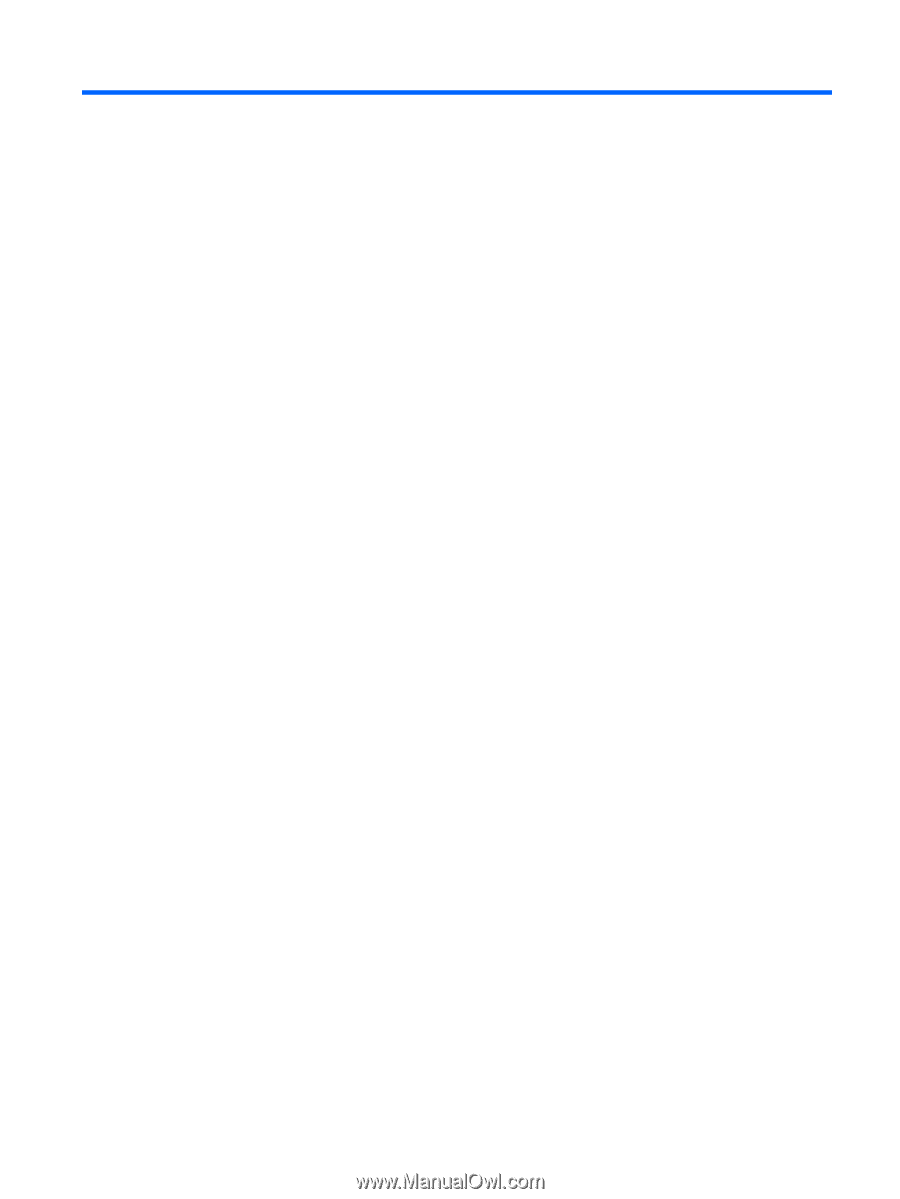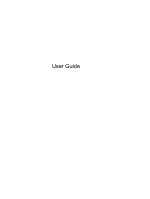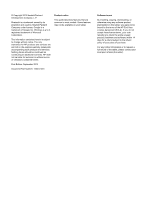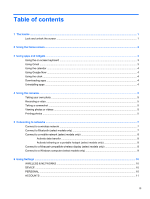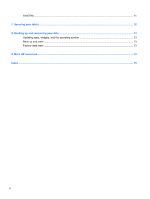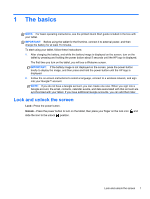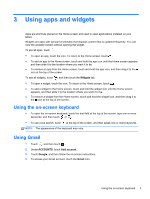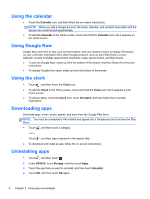Table of contents
1
The basics
.......................................................................................................................................................
1
Lock and unlock the screen
..................................................................................................................
1
2
Using the Home screen
..................................................................................................................................
2
3
Using apps and widgets
.................................................................................................................................
3
Using the on-screen keyboard
.............................................................................................................
3
Using Gmail
..........................................................................................................................................
3
Using the calendar
...............................................................................................................................
4
Using Google Now
...............................................................................................................................
4
Using the clock
.....................................................................................................................................
4
Downloading apps
................................................................................................................................
4
Uninstalling apps
..................................................................................................................................
4
4
Using the cameras
..........................................................................................................................................
5
Taking your own photo
.........................................................................................................................
5
Recording a video
................................................................................................................................
5
Taking a screenshot
.............................................................................................................................
5
Viewing photos or videos
.....................................................................................................................
5
Printing photos
.....................................................................................................................................
5
5
Connecting to networks
.................................................................................................................................
7
Connect to a wireless network
.............................................................................................................
7
Connect to Bluetooth (select models only)
...........................................................................................
7
Connect to a mobile network (select models only)
...............................................................................
8
Activate data transfer
...........................................................................................................
8
Activate tethering or a portable hotspot (select models only)
..............................................
8
Connect to a Miracast-compatible wireless display (select models only)
.............................................
8
Connect to a Windows computer (select models only)
........................................................................
9
6
Using Settings
...............................................................................................................................................
10
WIRELESS & NETWORKS
................................................................................................................
10
DEVICE
..............................................................................................................................................
10
PERSONAL
........................................................................................................................................
10
ACCOUNTS
.......................................................................................................................................
11
iii