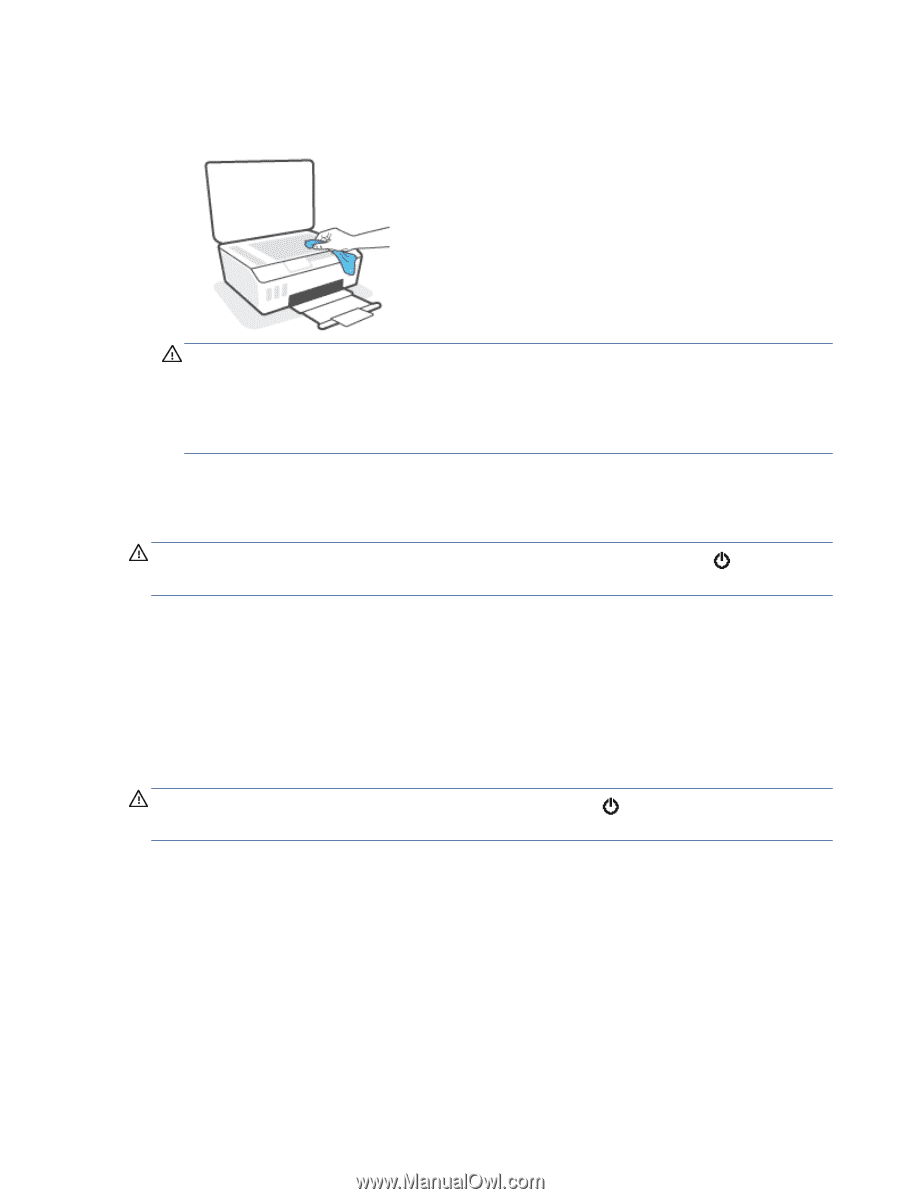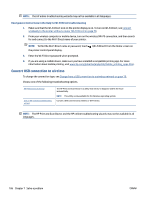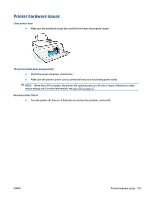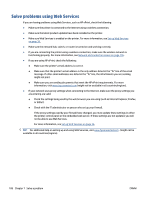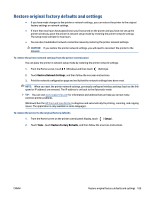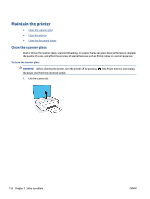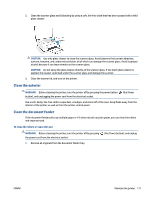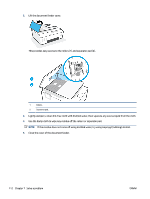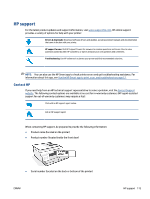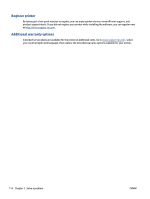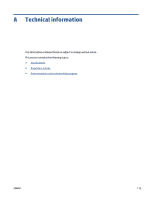HP Smart Tank 530 User Guide - Page 117
Clean the exterior, Clean the document feeder, CAUTION, WARNING, To clean the rollers or separator pad
 |
View all HP Smart Tank 530 manuals
Add to My Manuals
Save this manual to your list of manuals |
Page 117 highlights
2. Clean the scanner glass and lid backing by using a soft, lint-free cloth that has been sprayed with a mild glass cleaner. CAUTION: Use only glass cleaner to clean the scanner glass. Avoid cleaners that contain abrasives, acetone, benzene, and carbon tetrachloride, all of which can damage the scanner glass. Avoid isopropyl alcohol because it can leave streaks on the scanner glass. CAUTION: Do not spray the glass cleaner directly on the scanner glass. If too much glass cleaner is applied, the cleaner could leak under the scanner glass and damage the scanner. 3. Close the scanner lid, and turn on the printer. Clean the exterior WARNING! Before cleaning the printer, turn the printer off by pressing the power button button), and unplugging the power cord from the electrical socket. (the Power Use a soft, damp, lint-free cloth to wipe dust, smudges, and stains off of the case. Keep fluids away from the interior of the printer, as well as from the printer control panel. Clean the document feeder If the document feeder picks up multiple pages or if it does not pick up plain paper, you can clean the rollers and separator pad. To clean the rollers or separator pad WARNING! Before cleaning the printer, turn the printer off by pressing the power cord from the electrical socket. 1. Remove all originals from the document feeder tray. (the Power button), and unplug ENWW Maintain the printer 111