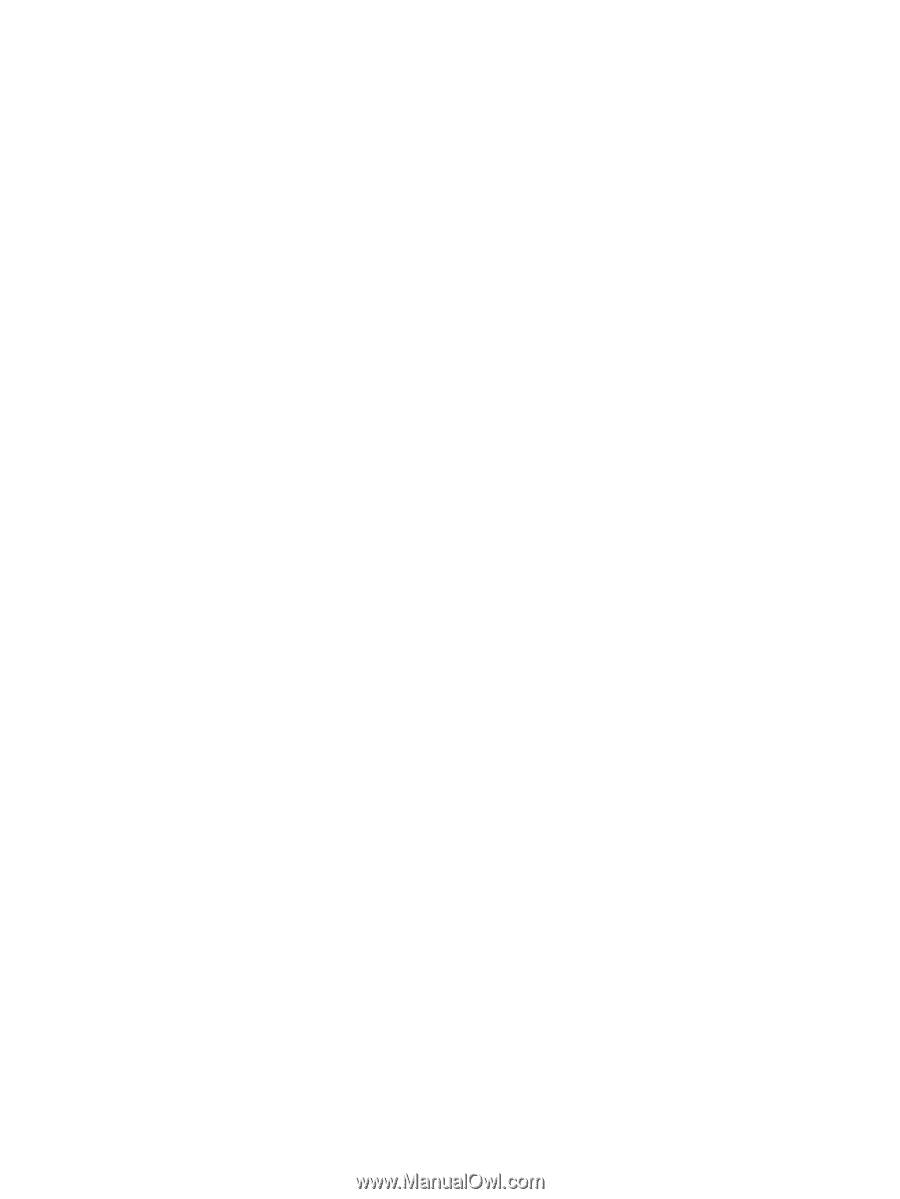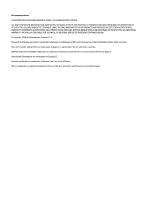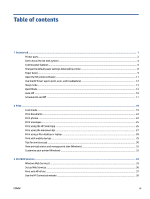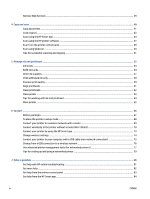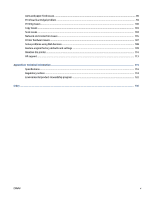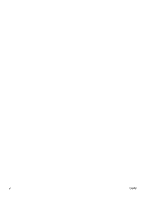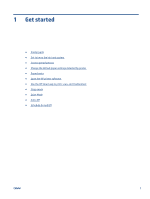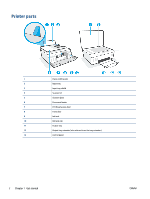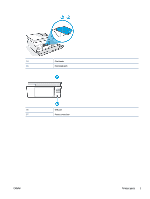Remove Web Services
..........................................................................................................................................
39
4
Copy and scan
..............................................................................................................................................
40
Copy documents
..................................................................................................................................................
41
Load original
........................................................................................................................................................
42
Scan using the HP Smart app
..............................................................................................................................
44
Scan using the HP printer software
.....................................................................................................................
47
Scan from the printer control panel
....................................................................................................................
49
Scan using Webscan
............................................................................................................................................
50
Tips for successful scanning and copying
...........................................................................................................
51
5
Manage ink and printhead
............................................................................................................................
52
Ink levels
..............................................................................................................................................................
53
Refill ink tanks
.....................................................................................................................................................
54
Order ink supplies
................................................................................................................................................
57
Print with black ink only
......................................................................................................................................
58
Improve print quality
...........................................................................................................................................
59
Align printheads
...................................................................................................................................................
61
Clean printheads
..................................................................................................................................................
62
Clean printer
........................................................................................................................................................
63
Tips for working with ink and printhead
.............................................................................................................
64
Move printer
.........................................................................................................................................................
65
6
Connect
......................................................................................................................................................
66
Before you begin
..................................................................................................................................................
67
To place the printer in setup mode
......................................................................................................................
68
Connect your printer to a wireless network with a router
..................................................................................
69
Connect wirelessly to the printer without a router (Wi-Fi Direct)
.......................................................................
70
Connect your printer by using the HP Smart app
................................................................................................
73
Change wireless settings
.....................................................................................................................................
74
Connect your printer to your computer with a USB cable (non-network connection)
.......................................
75
Change from a USB connection to a wireless network
.......................................................................................
76
Use advanced printer management tools (for networked printers)
...................................................................
77
Tips for setting up and using a networked printer
.............................................................................................
79
7
Solve a problem
...........................................................................................................................................
80
Get help with HP online troubleshooting
............................................................................................................
81
Get more help
......................................................................................................................................................
82
Get help from the printer control panel
..............................................................................................................
83
Get help from the HP Smart app
.........................................................................................................................
84
iv
ENWW