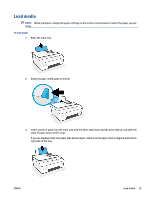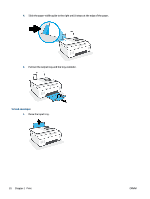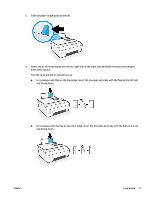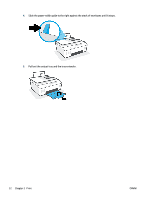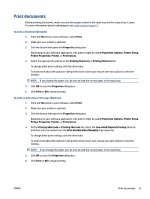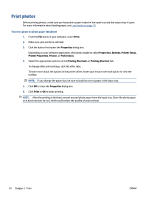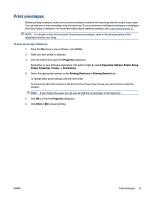HP Smart Tank 530 User Guide - Page 30
Print photos, Print, Properties, Options, Printer Setup, Printer Properties, Preferences
 |
View all HP Smart Tank 530 manuals
Add to My Manuals
Save this manual to your list of manuals |
Page 30 highlights
Print photos Before printing photos, make sure you have photo paper loaded in the input tray and the output tray is open. For more information about loading paper, see Load media on page 19. To print a photo on photo paper (Windows) 1. From the File menu in your software, select Print. 2. Make sure your printer is selected. 3. Click the button that opens the Properties dialog box. Depending on your software application, this button might be called Properties, Options, Printer Setup, Printer Properties, Printer, or Preferences. 4. Select the appropriate options on the Printing Shortcuts or Printing Shortcut tab. To change other print settings, click the other tabs. To learn more about the options in the printer driver, hover your mouse over each option to view the tooltips. NOTE: If you change the paper size, be sure to load the correct paper in the input tray. 5. Click OK to close the Properties dialog box. 6. Click Print or OK to begin printing. NOTE: After the printing is finished, remove unused photo paper from the input tray. Store the photo paper so it does not start to curl, which could reduce the quality of your printout. 24 Chapter 2 Print ENWW