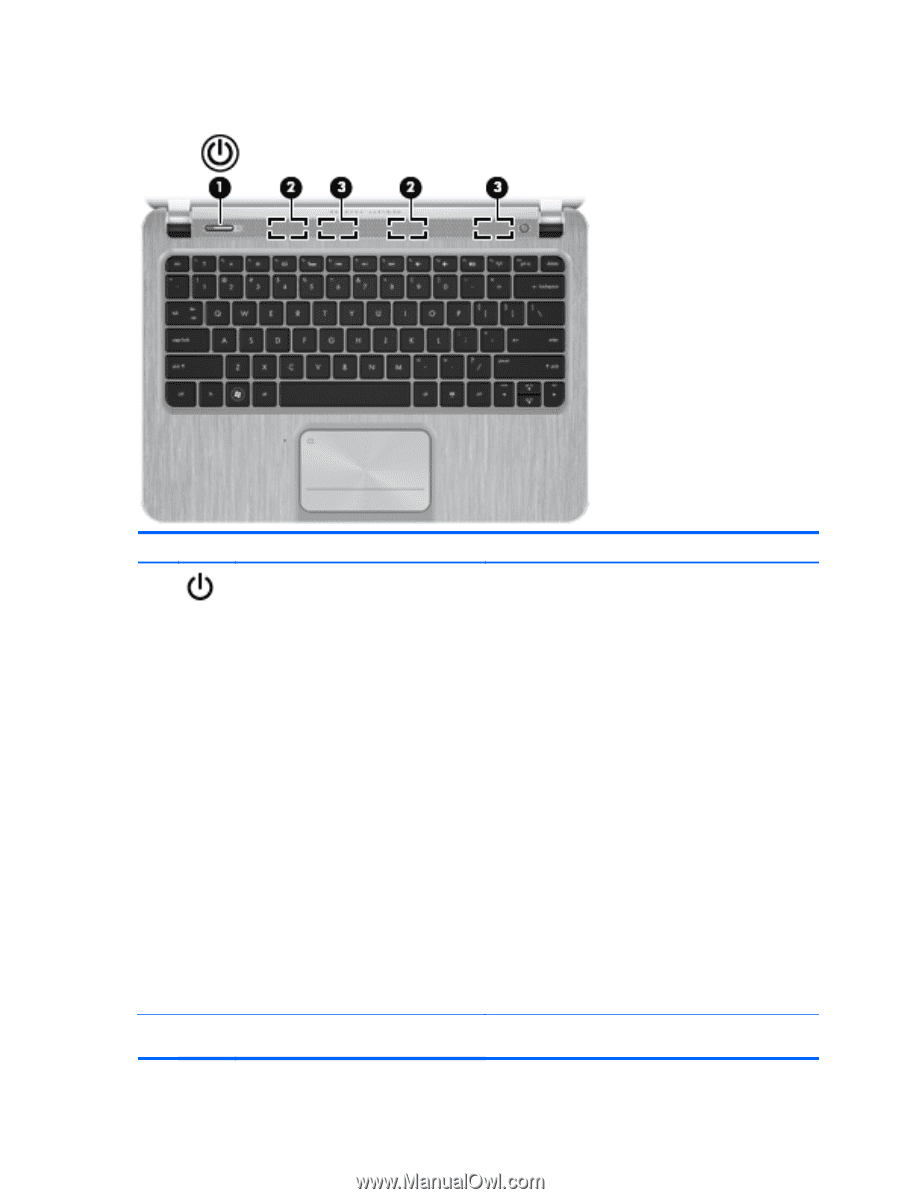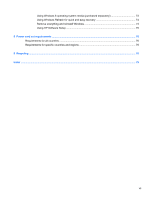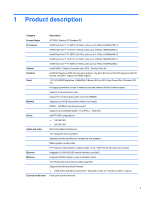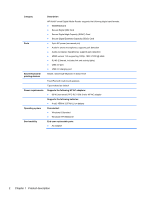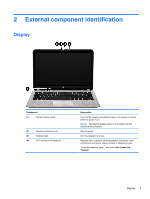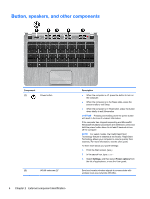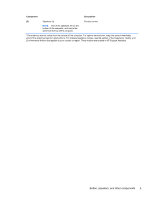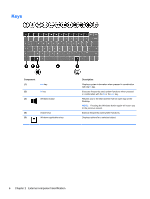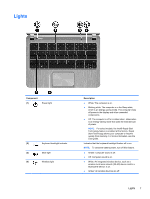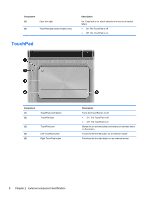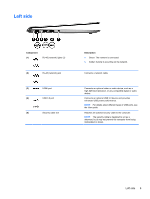HP Spectre XT 13-2200 HP SpectreXT Maintenance and Service Guide - Page 12
Button, speakers, and other components
 |
View all HP Spectre XT 13-2200 manuals
Add to My Manuals
Save this manual to your list of manuals |
Page 12 highlights
Button, speakers, and other components Component (1) Power button (2) WLAN antennas (2)* 4 Chapter 2 External component identification Description ● When the computer is off, press the button to turn on the computer. ● When the computer is in the Sleep state, press the button briefly to exit Sleep. ● When the computer is in Hibernation, press the button down briefly to exit Hibernation. CAUTION: Pressing and holding down the power button will result in the loss of unsaved information. If the computer has stopped responding and Microsoft® Windows® shutdown procedures are ineffective, press and hold the power button down for at least 5 seconds to turn off the computer. NOTE: For select models, the Intel® Rapid Start Technology feature is enabled at the factory. Rapid Start Technology allows your computer to resume quickly from inactivity. For more information, see the User guide. To learn more about your power settings: 1. From the Start screen, type p. 2. In the search box, type power. 3. Select Settings, and then select Power options from the list of applications, or see the User guide. . Send and receive wireless signals to communicate with wireless local area networks (WLANs).