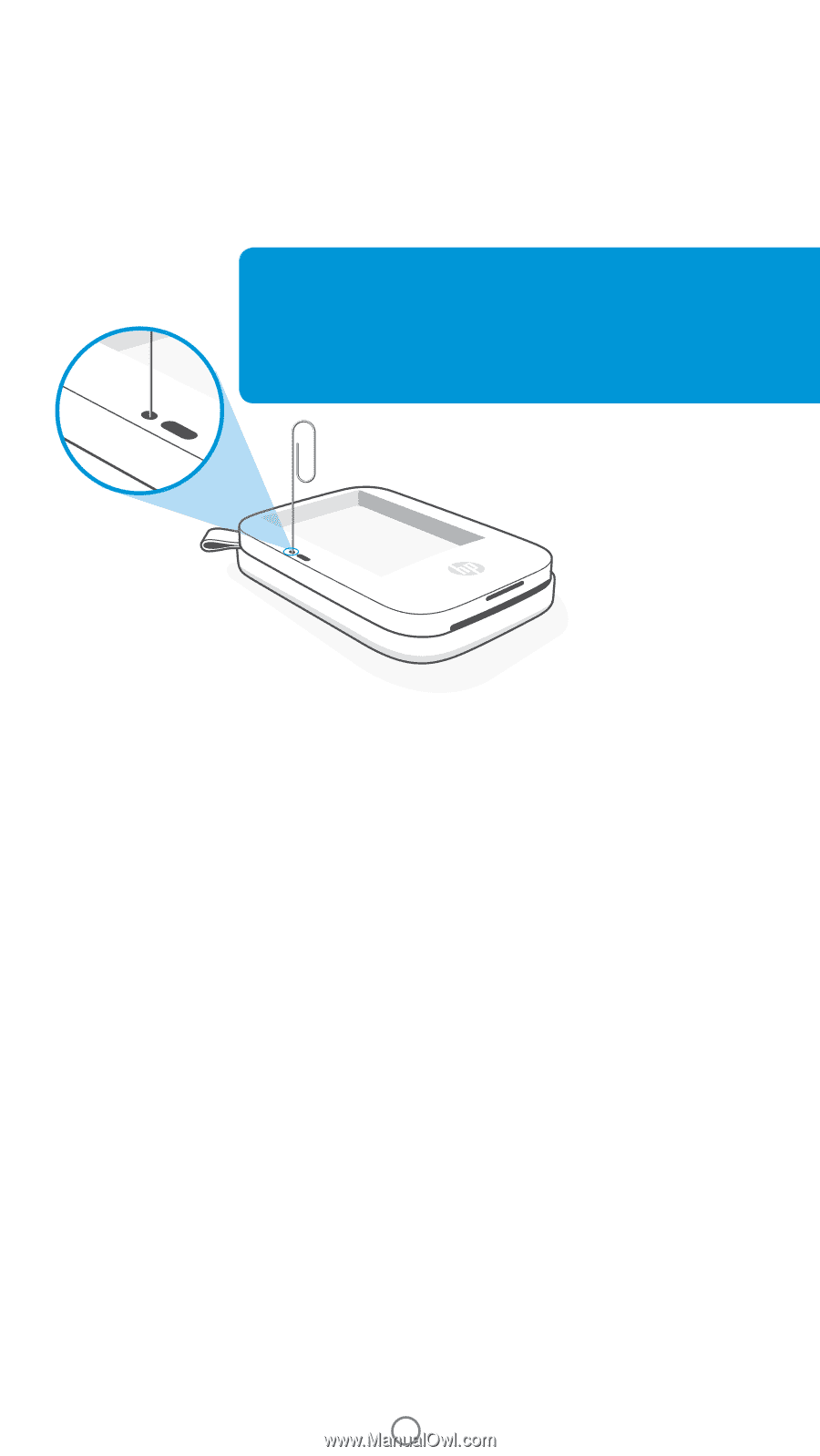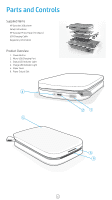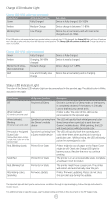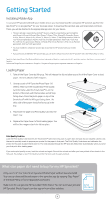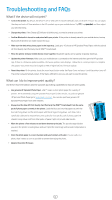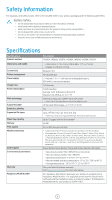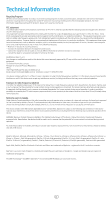HP Sprocket 200 Printer User Guide - Page 4
Caring for your HP Sprocket 200, How to Reset your Sprocket 200 - does not turn on
 |
View all HP Sprocket 200 Printer manuals
Add to My Manuals
Save this manual to your list of manuals |
Page 4 highlights
How to Reset your Sprocket 200 There are two ways you might need to reset your sprocket printer. Hardware Reset If the printer isn't responding or won't connect to your mobile device, try performing a hardware reset. Remove the Paper Cover and press and hold the small round button near the Paper Tray until the printer turns off. The printer will automatically restart. When you complete a hardware reset, your personalized settings will not be reset (Custom Name, Personal Color, etc.). What if my HP Sprocket isn't responding or won't connect to my mobile device? If you have trouble connecting or other issues, reset the device. Remove the Paper Cover and press and hold the small button near the Paper Tray until the printer turns off. Restart the device. Factory Reset If you need to return to the factory default settings or want to gift your sprocket to someone else, complete a factory reset. A factory reset might also be used if Privacy is turned on for your mobile device and the device is lost. Completing a factory reset would allow a new phone to connect. Before completing a factory reset, update your printer firmware. You can initiate a factory reset by using the steps below. A factory reset can only be completed when the USB charging cable is NOT connected to the printer. 1. Hold the power button for about 7 seconds total. After 3 seconds, the Status LED light will turn off to indicate the printer is shutting down; continue to hold the Power button until the LED lights start to flash. 2. Release the power button. The LEDs will continue blinking for about 6 seconds. 3. While the LEDs are blinking, press and release the power button. The device will remain off until you power on again. 4. Power on; the printer will be reset to factoring settings. After a factory reset, all settings are reset to factory defaults (Custom Name, LED color, Sleep Time, Auto-Off, etc.) If you decide you do NOT want to reset the printer to factory defaults, you can abandon the reset. While the LEDs are blinking, do not press the Power button as directed in step three above. This will also cancel the factory reset. If you want to pair again with your device after a Factory Reset, make sure to also "forget" your device in your operating system's Paired Devices list. Then, re-pair. Caring for your HP Sprocket 200 • Remove fingerprints, dust, and dirt from the printer using a dry microfiber cloth. • Keep the Paper Cover on to prevent dust and debris from entering the paper path. • Update the printer firmware. Make sure your mobile device is connected to the Internet and then open the HP Sprocket app. If there is a firmware update available, a firmware update screen displays. Follow the on-screen prompts to complete the update. Your printer must be charged to 25% or higher before a firmware update. • Keep your sprocket app updated. If you don't have your mobile app set to automatically update, go to the appropriate app store and make sure the latest version is installed. 3