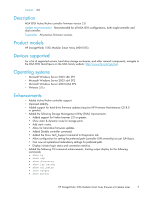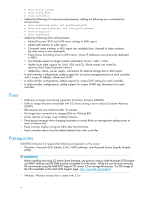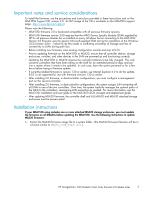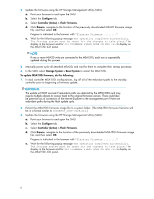HP StorageWorks 1510i HP StorageWorks 1510i Modular Smart Array firmware 2.0 r - Page 5
Important notes and service considerations, Installation instructions, To update MSA20 firmware - modular smart array controller shelf
 |
View all HP StorageWorks 1510i manuals
Add to My Manuals
Save this manual to your list of manuals |
Page 5 highlights
Important notes and service considerations To install the firmware, use the procedures and instructions provided in these instructions and on the MSA1510i Support CD, version 2.0. An ISO image of the CD is available on the MSA1510i support page: http://www.hp.com/support. Please note the following: • MSA1510i firmware 2.0 is backward compatible with all previous firmware versions. • MSA1510i firmware version 2.00 requires that the MPIO Device Specific Module (DSM) supplied by HP for all previous releases be un-installed on every Windows Server connecting to the MSA1510i. Version 2.0 firmware uses the generic Microsoft-supplied DSM during the installation of the Windows iSCSI Initiator 2.06+. Failure to do this results in conflicting ownership of Storage and loss of connectivity to LUNs during path loss. • Before installing new firmware, save existing configuration records and stop all I/O. • Prior to updating firmware on the MSA1510i or MSA20, ensure that all controller shelves, storage enclosures, switches, and other devices in the SAN are powered up and functioning correctly. • Updating the MSA1510i or MSA20 requires the controller batteries to be fully charged. This only concerns controllers that have been sitting on the shelf for an extended period of days and put into a system where it needs to be updated. In such case, leave the system powered on for a few hours before trying a firmware update. • If currently-installed firmware is version 1.30 or earlier, use Internet Explorer 6.0 to do the update. IE7.0 is not supported for use with firmware versions 1.30 or earlier. • After installing 2.0 firmware, in dual-controller configurations, you must configure a management port on the second controller. • After installing 2.0 firmware, in dual-controller configurations, the system assigns LUN ownership off all LUNs to one of the two controllers. Over time, the system implicitly manages the optimal paths of the LUNs to the controllers, reassigning LUN ownership as needed. For more information, see the MSA1510i installation and user guide or the MSA1510i iSCSI concepts and deployment guide. • After updating MSA20 firmware, the controller shelf and ALL MSA20 and MSA30 attached storage enclosures must be power-cycled. Installation instructions If your MSA1510i setup includes one or more attached MSA20 storage enclosures, you must update the firmware on all MSA20s before updating the MSA1510i. Use the following instructions to update MSA20 firmware: 1. Extract the MSA20 firmware image file to a system folder. (The MSA20 firmware filename will be in a format similar to MSA20_v208_b7A31.bin.) HP StorageWorks 1510i Modular Smart Array firmware 2.0 release notes 5