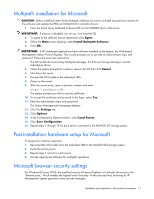HP StorageWorks 500 HP Smart Array Multipath Software User Guide - Page 10
Uninstalling the Smart Array Multipath software driver
 |
View all HP StorageWorks 500 manuals
Add to My Manuals
Save this manual to your list of manuals |
Page 10 highlights
Uninstalling the Smart Array Multipath software driver CAUTION: Before uninstalling the software driver in a Microsoft® Windows® Server 2003 clustering environment, use the Cluster Administrator to stop the cluster service on the appropriate node. 1. Power down the server. 2. Disconnect all SCSI cables from any controller in the storage system, unless the boot drive is attached. 3. Power up the server. 4. Select Start>Settings>Control Panel. 5. Select Add/Remove Programs. 6. From the list of components, select HP Smart Array Multipath Software 2.0C. NOTE: For Microsoft® Windows® Server 2003 only, the selection is HP Smart Array Multipath Driver. 7. Click Change/Remove. 8. Click OK. NOTE: A Microsoft® Windows® Server 2003 system does not indicate progress during the removal. Wait at least 10 minutes to allow the system to complete the removal. 9. Click Cancel. 10. Shut down the server. 11. Disconnect the SCSI cable from the redundant HBA. Installation for an existing 2-node cluster with Microsoft Windows 2000 1. Log on to one node of the cluster with an account having domain administrator privileges. 2. Open the Cluster Administrator and move all cluster groups to the second node. 3. On the first node, stop the cluster service and set the startup type to Manual. 4. Install the HP Smart Array Multipath Software. Refer to "Multipath installation for Microsoft (on page 11)." 5. Reboot as instructed. 6. Log on to Windows® 2000 with an account having domain administrator privileges. 7. Click Yes or OK for any new hardware found or installed. 8. Shut down the system. Do not reboot. 9. Install the second HBA and connect the cable from second HBA to the storage system. 10. Power up the server. 11. Log in to Windows® 2000 with an account having domain administrator privileges after the startup completes. 12. Start the cluster service and set the startup type to Automatic. 13. Open the Cluster Administrator. 14. Move the disk groups from the second node to the first node and verify that all groups come online. 15. Repeat all steps for the second node. Installation and operation in Microsoft environments 10