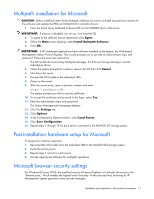HP StorageWorks 500 HP Smart Array Multipath Software User Guide - Page 11
Multipath installation for Microsoft, Post-installation hardware setup for Microsoft
 |
View all HP StorageWorks 500 manuals
Add to My Manuals
Save this manual to your list of manuals |
Page 11 highlights
Multipath installation for Microsoft CAUTION: Before installing Smart Array Multipath Software, be sure to uninstall any previous versions of the software and update the HBA and MSA500 G2 controller drivers. 1. Insert the Smart Array Multipath Software CD into the CD-ROM drive of the server. IMPORTANT: If autorun is disabled, run setup.exe from the CD. 2. To agree to the software license agreement, click Agree. 3. When the Main screen displays, select Install Multipath Software. 4. Click OK. IMPORTANT: If HP web-based applications have not been installed on the system, the Web-based Management Setup Wizard displays. The wizard prompts you to provide an administrator login and password. Follow the on-screen instructions. The CD installs the Smart Array Multipath Manager, the ProLiant Storage Manager, and the redundancy driver. 5. When the system prompts for a reboot, remove the CD then click Cancel. 6. Shut down the server. 7. Connect the SCSI cable to the redundant HBA. 8. Power up the server. 9. After the server boots, open a browser window and enter: https://localhost:2381 The system prompts you with a security certificate. 10. To accept the certificate and proceed to the login, select Yes. 11. Enter the administrator login and password. The System Management Homepage displays. 12. Click the Settings tab. 13. Click Options. 14. In the Configuration Options section, select Local Access. 15. Click Save Configuration. 16. Repeat steps 1 through 15 for each server connected to the MSA500 G2 storage system. Post-installation hardware setup for Microsoft To prepare for software operation: 1. Reconnect the SCSI cable from the redundant HBA to the MSA500 G2 storage system. 2. Cycle the server power. 3. Repeat steps 1 and 2 for each server. 4. Use the appropriate software for multipath operations. Microsoft browser security settings For Windows® Server 2003, the modified version of Internet Explorer 6.0 defaults all servers to the "Internet zone," which enables the highest level of security. At this security level, browsing to HP Management agents generates many security messages. Installation and operation in Microsoft environments 11