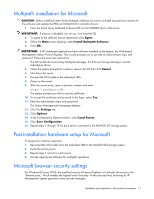HP StorageWorks 500 HP Smart Array Multipath Software User Guide - Page 12
Static LUN balancing
 |
View all HP StorageWorks 500 manuals
Add to My Manuals
Save this manual to your list of manuals |
Page 12 highlights
To avoid these security messages: 1. Open Internet Explorer 6.0. 2. Select Tools>Internet Options. 3. Select the Security tab. 4. Click Local intranet. 5. Manually set the servers to the Local intranet zone by entering: http://:2301 https://:2381 Static LUN balancing The Smart Array Multipath software and Microsoft operating system support static LUN balancing. The movement of drives to specific paths can be done two ways: • Locally with a DME • Remotely with the Smart Array Multipath found on the Smart Array Multipath Software CD To balance LUNs with the DME: 1. From the desktop, right-click My Computer. 2. Click Manage. The Device Manager window opens. 3. Click SCSI and RAID Controllers. 4. Right-click one of the array controller icons and click Properties. 5. When the Properties window opens, click the Redundancy Configuration tab. From the Redundancy Configuration tab, the administrator can view the following controller information: • Name • Slot number • Status • Slot number of redundant controller • Controller tree 6. In the controller tree, right-click one of the logical volumes and then click Switch Path. The system moves the logical volume to the other path. To manage your redundant configuration: 1. First-time users must install the software. Install the ProLiant Storage Manager software and Smart Array Multipath Manager software ("Multipath installation for Microsoft" on page 11). 2. Browse to the System Management Homepage by entering: https:\\:2381 IMPORTANT: If you encounter numerous security messages on a Microsoft® Windows® Server 2003 platform, review the Microsoft browser security settings (on page 11). 3. To accept the security certificate, click Yes. The system may prompt for the administrator password established during the original software installation. The System Management Homepage opens. 4. Click the Home tab. 5. Select ProLiant Storage Manager. A new window opens. 6. Click the appropriate controller on the Device View tab. 7. Click Multipath Management. The Multipath Management and Configuration screen displays. Installation and operation in Microsoft environments 12