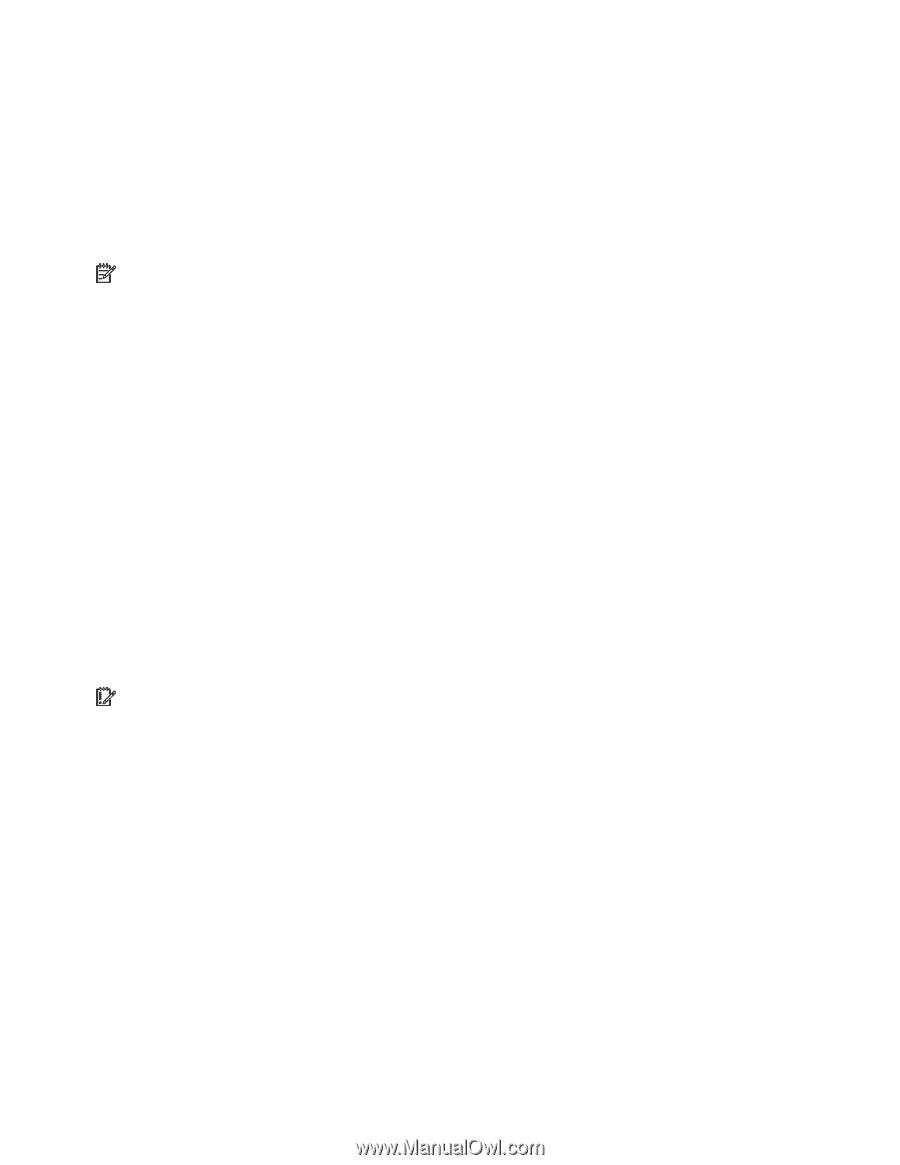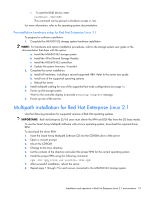HP StorageWorks 500 HP Smart Array Multipath Software User Guide - Page 19
Pre-installation hardware setup for Red Hat Enterprise Linux 2.1
 |
View all HP StorageWorks 500 manuals
Add to My Manuals
Save this manual to your list of manuals |
Page 19 highlights
• To start the RAID device, enter: raidstart /dev/md0 This command can be placed in shutdown scripts in /etc. For more information, refer to the operating system documentation. Pre-installation hardware setup for Red Hat Enterprise Linux 2.1 To prepare for software installation: 1. Complete the MSA500 G2 storage system hardware installation: NOTE: For hardware and option installation procedures, refer to the storage system user guide or the documentation that ships with the option. a. Install the MSA500 G2 storage system. b. Install the 4-Port Shared Storage Module. c. Install the MSA500 G2 controllers. d. Update the system firmware, if needed. 2. Complete the server installation: a. Install all hardware, including a second supported HBA. Refer to the server user guide. b. Install one of the supported operating systems. c. Reboot the server. 3. Install multipath cabling for one of the supported four-node configurations (on page 6). 4. Power up the storage system. Wait for the controller display to provide a Startup Complete message. 5. Power up one of the servers. Multipath installation for Red Hat Enterprise Linux 2.1 Use the following procedure for supported versions of Red Hat operating systems. IMPORTANT: Red Hat Enterprise ES/AS users must obtain the RPM and DDI files from the OS base media. To use the Smart Array Multipath Software with a Linux operating system, download the required driver RPM. To download the driver RPM: 1. Insert the Smart Array Multipath Software CD into the CD-ROM drive of the server. 2. Open a console prompt. 3. Mount the CD-ROM. 4. Change to the Linux directory. 5. List the contents of the directory and select the proper RPM for the current operating system. 6. Install the proper RPM using the following command: rpm -ihv cpq_cciss_.i386.rpm 7. After successful installation, reboot the server. 8. Repeat steps 1 through 7 for each server connected to the MSA500 G2 storage system. Installation and operation in Red Hat Enterprise Linux 2.1 environments 19