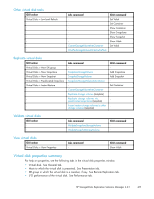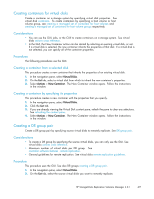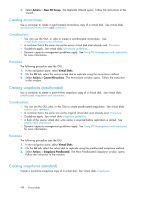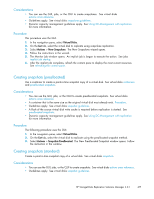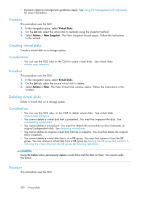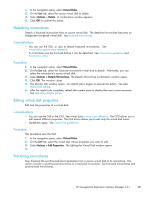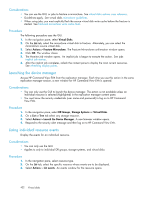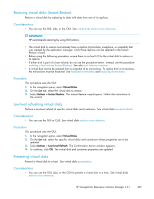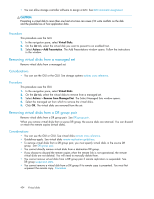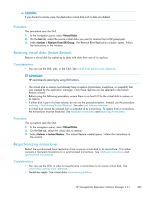HP StorageWorks 60 HP StorageWorks Replication Solutions Manager 4.0.1 user gu - Page 420
Creating virtual disks, Deleting virtual disks
 |
View all HP StorageWorks 60 manuals
Add to My Manuals
Save this manual to your list of manuals |
Page 420 highlights
• Dynamic capacity management guidelines apply. See Using DC-Management with replication for more information. Procedure This procedure uses the GUI. 1. In the navigation pane, select Virtual Disks. 2. On the List tab, select the virtual disk to replicate using the snapshot method. 3. Select Actions > New Snapshot. The New Snapshot wizard opens. Follow the instructions in the wizard. Creating virtual disks Create a virtual disk on a storage system. Considerations • You can use the GUI, jobs or the CLUI to create virtual disks. See virtual disks actions cross reference . Procedure This procedure uses the GUI. 1. In the navigation pane, select Virtual Disks. 2. On the List tab, select the source virtual disk to delete. 3. Select Actions > New. The New Virtual Disk window opens. Follow the instructions in the window. Deleting virtual disks Delete a virtual disk on a storage system. Considerations • You can use the GUI, jobs, or the CLUI to delete virtual disks. See virtual disks actions cross reference. • You cannot delete a virtual disk that is presented. You must first unpresent the disk. See unpresenting virtual disks • You cannot delete a mirrorclone. You must first detach the mirrorclone so that it becomes an original (independent) disk. See detaching mirrorclones. • You cannot delete an original virtual disk that has a snapshot. You must first delete the original disk's snapshots. • You cannot delete a virtual disk that is in a DR group. You must first remove it from the DR group. You can remove a virtual disk from a DR group by deleting the DR group that contains it, removing the virtual disk from the DR group, or removing replication. CAUTION: Using the Delete action permanently deletes virtual disks and the data on them. You cannot undo this action. Procedure This procedure uses the GUI. 420 Virtual disks