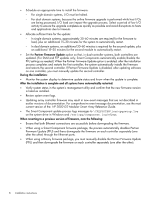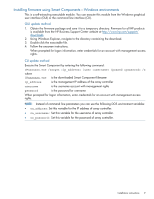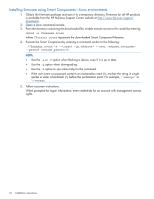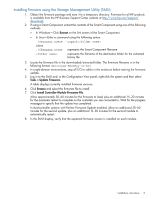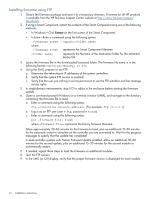HP StorageWorks MSA2312fc HP 2000 G2 Modular Smart Array Controller Firmware M - Page 13
Installation troubleshooting, Verify that all system controllers are operating properly. For example
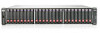 |
View all HP StorageWorks MSA2312fc manuals
Add to My Manuals
Save this manual to your list of manuals |
Page 13 highlights
Installation troubleshooting If you experience issues during the installation process, do the following: 1. When viewing system version information in the SMU System Overview panel, if an hour has elapsed and the components do not show that they were updated to the new firmware version, refresh the web browser. If version information is still incorrect, proceed to the next troubleshooting step. 2. If version information does not show that the new firmware has been installed, even after refreshing the browser, restart all system controllers. For example, in the CLI, enter the restart mc both command. After the controllers have restarted, one of three things happens: • Updated system version information is displayed and the new firmware version shows that it was installed. • The Partner Firmware Update process automatically begins and installs the firmware on the second controller. When complete, the versions should be correct. • System version information is still incorrect. If system version information is still incorrect, proceed to the next troubleshooting step. 3. Verify that all system controllers are operating properly. For example, in the CLI, enter the show disks command and read the display to confirm that the displayed information is correct. • If the show disks command fails to display the disks correctly, communications within the controller have failed. To reestablish communication, cycle power on the system and repeat the show disks command. (Do not restart the controllers; cycle power on the controller enclosure.) • If the show disks command from all controllers is successful, perform the firmware update process again. Installation instructions 13