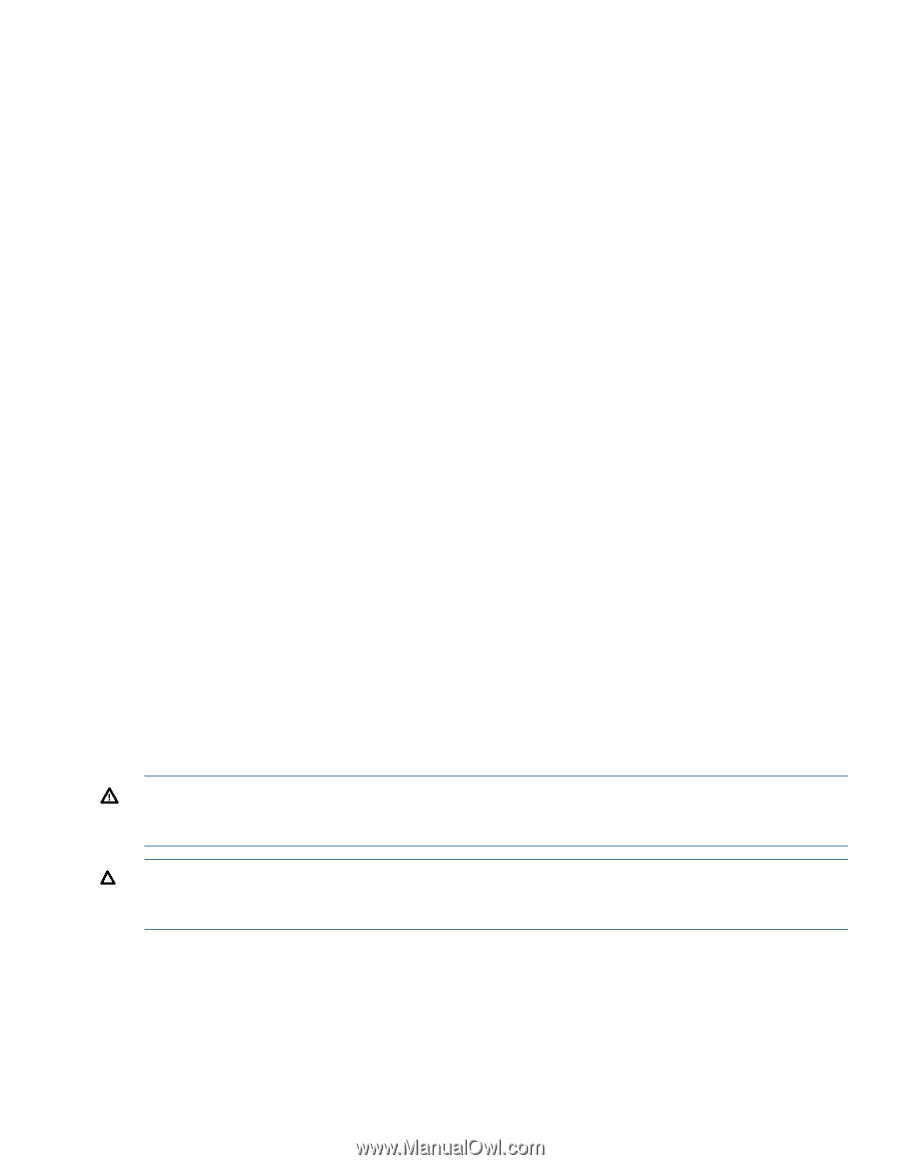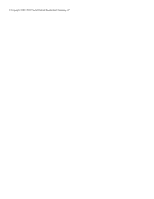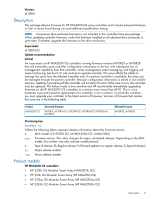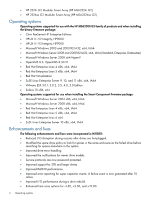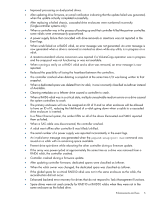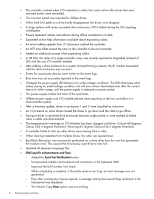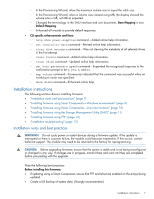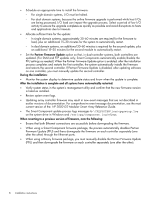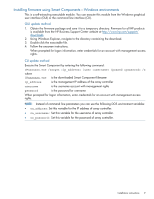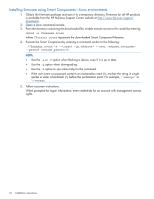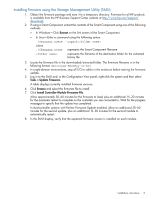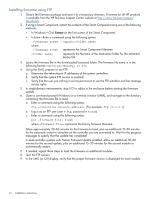HP StorageWorks MSA2312fc HP 2000 G2 Modular Smart Array Controller Firmware M - Page 7
Installation instructions, Installation notes and best practices
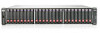 |
View all HP StorageWorks MSA2312fc manuals
Add to My Manuals
Save this manual to your list of manuals |
Page 7 highlights
◦ In the Provisioning Wizard, allow the maximum volume size to equal the vdisk size. ◦ In the Provisioning Wizard, when a volume was created using MB, the display showed the volume size in GB, not MB as expected. ◦ Changed the terminology in the SMU interface and user documents. Base Mapping is now Default Mapping. ◦ Enhanced all wizards to provide default responses. • CLI-specific enhancements and fixes: ◦ help show power-supplies command-Added online help information. ◦ set controller-date command-Revised online help information. ◦ clear disk metadata command-Was not clearing the metadata of all selected drives in the first attempt. ◦ clear events command-Added online help information. ◦ trust vdisk command-Updated online help information. ◦ set host-parameters speed command-Expanded the recognized responses to the confirmation prompt to be y, yes, n, and no. ◦ map volume command-Erroneously indicated that the command was successful when an invalid port name was specified. ◦ show disks command-Enhanced online help. Installation instructions The following sections discuss installing firmware: • "Installation notes and best practices" (page 7) • "Installing firmware using Smart Components-Windows environments" (page 9) • "Installing firmware using Smart Components-Linux environments" (page 10) • "Installing firmware using the Storage Management Utility (SMU)" (page 11) • "Installing firmware using FTP" (page 12) • "Installation troubleshooting" (page 13) Installation notes and best practices WARNING! Do not cycle power or restart devices during a firmware update. If the update is interrupted or there is a power failure, the module could become inoperative. If this occurs, contact technical support. The module may need to be returned to the factory for reprogramming. CAUTION: Before upgrading firmware, ensure that the system is stable and is not being reconfigured or changed in any way. If changes are in progress, monitor them and wait until they are completed before proceeding with the upgrade. Note the following best practices: Before installing this firmware: • If updating using a Smart Component, ensure that FTP and telnet are enabled on the arrays being updated. • Create a full backup of system data. (Strongly recommended.) Installation instructions 7