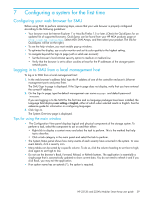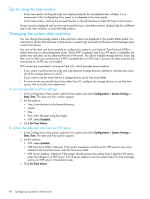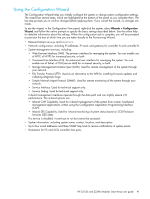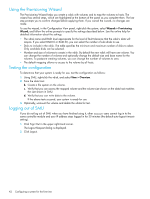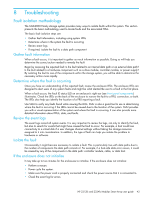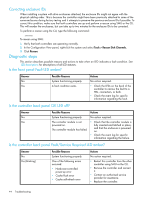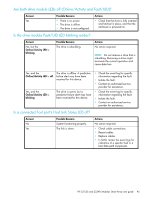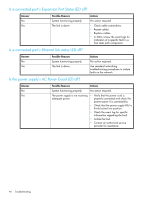HP StorageWorks MSA2312fc HP StorageWorks 2312fc and 2324fc Modular Smart Arra - Page 44
Correcting enclosure IDs, Diagnostic steps, Is the front panel Fault LED amber?
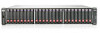 |
View all HP StorageWorks MSA2312fc manuals
Add to My Manuals
Save this manual to your list of manuals |
Page 44 highlights
Correcting enclosure IDs When installing a system with drive enclosures attached, the enclosure IDs might not agree with the physical cabling order. This is because the controller might have been previously attached to some of the same enclosures during factory testing and it attempts to preserve the previous enclosure IDs if possible. To correct this condition, make sure that both controllers are up and perform a rescan using SMU or the CLI. This will reorder the enclosures, but can take up to two minutes for the enclosure IDs to be corrected. To perform a rescan using the CLI, type the following command: rescan To rescan using SMU: 1. Verify that both controllers are operating normally. 2. In the Configuration View panel, right-click the system and select Tools > Rescan Disk Channels. 3. Click Rescan. Diagnostic steps This section describes possible reasons and actions to take when an LED indicates a fault condition. See LED descriptions for descriptions of all LED statuses. Is the front panel Fault LED amber? Answer No Yes Possible Reasons System functioning properly. A fault condition exists. Actions No action required. • Check the LEDs on the back of the controller to narrow the fault to a FRU, connection, or both. • Check the event log for specific information regarding the fault. Is the controller back panel OK LED off? Answer No Yes Possible Reasons Actions System functioning properly. No action required. The controller module is not • Check that the controller module is powered on. fully inserted and latched in place, The controller module has failed. and that the enclosure is powered on. • Check the event log for specific information regarding the failure. Is the controller back panel Fault/Service Required LED amber? Answer No Yes (blinking) Possible Reasons System functioning properly. One of the following errors occurred: • Hardware-controlled power-up error • Cache flush error • Cache self-refresh error Actions No action required. • Restart this controller from the other controller using SMU or the CLI. • Remove the controller and reinsert it. • Contact an authorized service provider for assistance. • Replace the controller. 44 Troubleshooting