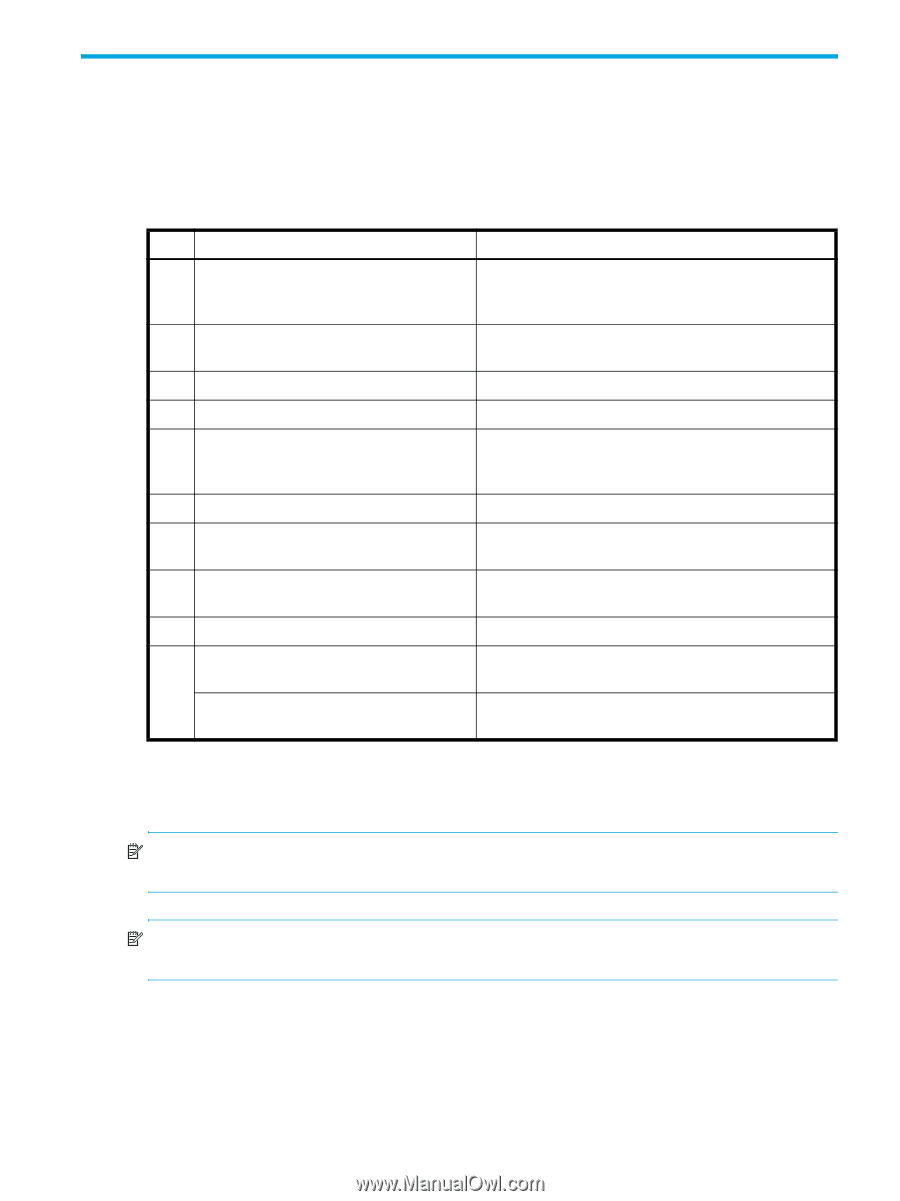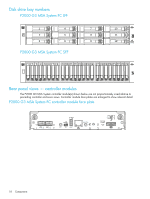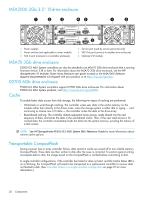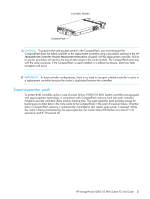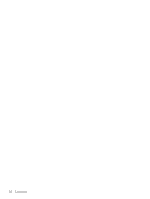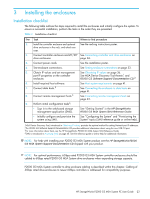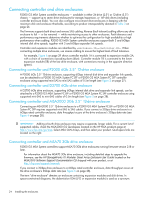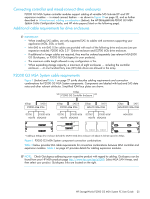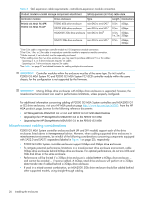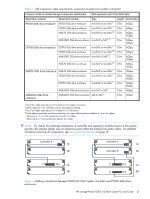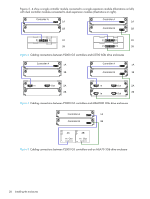HP StorageWorks P2000 HP StorageWorks P2000 G3 MSA System FC User Guide (59033 - Page 23
Installing the enclosures, Installation checklist - management software
 |
View all HP StorageWorks P2000 manuals
Add to My Manuals
Save this manual to your list of manuals |
Page 23 highlights
3 Installing the enclosures Installation checklist The following table outlines the steps required to install the enclosures and initially configure the system. To ensure a successful installation, perform the tasks in the order they are presented. Table 2 Installation checklist Step Task Where to find procedure 1. Install the controller enclosure and optional See the racking instructions poster. drive enclosures in the rack, and attach ear caps. 2. Connect controller enclosure and LFF/SFF See Connecting controller and drive enclosures on drive enclosures. page 24. 3. Connect power cords. See the installation poster. 4. Test enclosure connections. See Testing enclosure connections on page 33. 5. Obtain IP values and set management See Obtaining IP values on page 36. port IP properties on the controller See MSA Device Discovery Tool therein,1 and enclosure. P2000 G3 Software Support/Documentation CD.2 6. Install required host software. 7. Connect data hosts.3 8. Connect remote management hosts.3 9. Perform initial configuration tasks4: See Host system requirements on page 41. See Connecting the enclosure to data hosts on page 41. See Connecting remote management hosts on page 43. • Sign in to the web-based storage management application (SMU). See "Getting Started" in the HP StorageWorks P2000 G3 MSA System SMU Reference Guide. • Initially configure and provision the system using SMU. See "Configuring the System" and "Provisioning the System" topics (SMU reference guide or online help). 1MSA Device Discovery Tool, introduced in Obtaining IP values, provides the optimal method for setting Network port IP addresses. 2The P2000 G3 Software Support/Documentation CD provides additional information about using the new USB CLI port. 3For more information about hosts, see the HP StorageWorks P2000 G3 MSA System SMU Reference Guide 4SMU is introduced in Accessing SMU on page 45. See the reference guide or online help for additional information. NOTE: For help with installing your P2000 G3 MSA System product, see the HP StorageWorks P2000 G3 MSA System Support/Documentation CD shipped with your product. NOTE: For optimal performance, 6Gbps rated P2000 G3 MSA System controller enclosures should be cabled to 6Gbps rated P2000 G3 MSA System drive enclosures when expanding storage capacity. P2000 G3 MSA System controller to drive enclosure cabling is described within this chapter. Cabling of 3Gbps rated drive enclosures to newer 6Gbps controllers is addressed for compatibility purposes. HP StorageWorks P2000 G3 MSA System FC User Guide 23