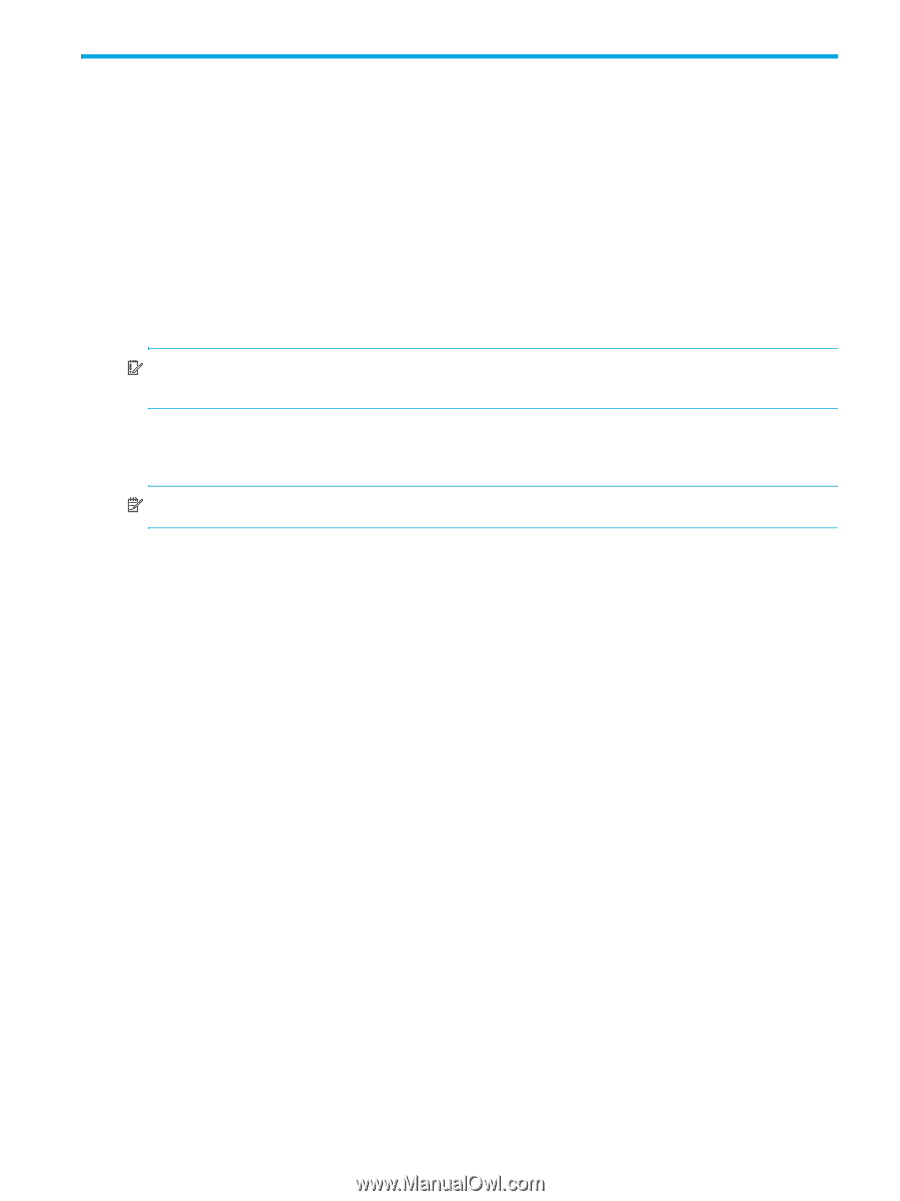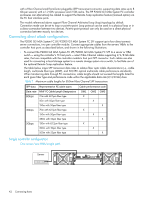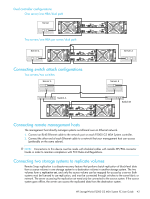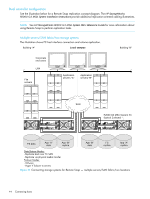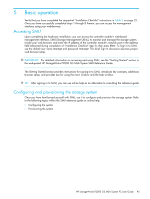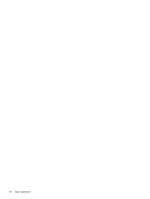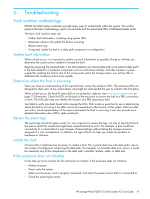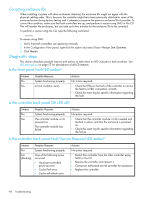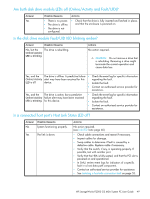HP StorageWorks P2000 HP StorageWorks P2000 G3 MSA System FC User Guide (59033 - Page 45
Basic operation, Accessing SMU, Configuring and provisioning the storage system - setup
 |
View all HP StorageWorks P2000 manuals
Add to My Manuals
Save this manual to your list of manuals |
Page 45 highlights
5 Basic operation Verify that you have completed the sequential "Installation Checklist" instructions in Table 2 on page 23. Once you have successfully completed steps 1 through 8 therein, you can access the management interface using your web-browser. Accessing SMU Upon completing the hardware installation, you can access the controller module's web-based management interface, SMU (Storage Management Utility), to monitor and manage the storage system. Invoke your web browser, and enter the IP address of the controller module's network port in the address field (obtained during completion of "Installation Checklist" step 5), then press Enter. To Sign In to SMU, use the default user name manage and password !manage. This brief Sign In discussion assumes proper web browser setup. IMPORTANT: For detailed information on accessing and using SMU, see the "Getting Started" section in the web-posted HP StorageWorks P2000 G3 MSA System SMU Reference Guide. The Getting Started section provides instructions for signing-in to SMU, introduces key concepts, addresses browser setup, and provides tips for using the main window and the help window. TIP: After signing in to SMU, you can use online help as an alternative to consulting the reference guide. Configuring and provisioning the storage system Once you have familiarized yourself with SMU, use it to configure and provision the storage system. Refer to the following topics within the SMU reference guide or online help: • Configuring the system • Provisioning the system HP StorageWorks P2000 G3 MSA System FC User Guide 45