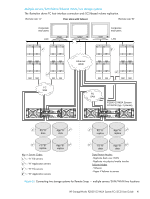HP StorageWorks P2000 HP StorageWorks P2000 G3 MSA System FC/iSCSI User Guide - Page 43
Connecting to the controller CLI port, Obtaining IP values - msa usb driver
 |
View all HP StorageWorks P2000 manuals
Add to My Manuals
Save this manual to your list of manuals |
Page 43 highlights
5 Connecting to the controller CLI port P2000 G3 MSA System controllers feature a new CLI port used to cable directly to the controller and initially set IP addresses, or perform other configuration tasks. This port differs from G1 and G2 controllers. It employs a mini-USB Type B form factor, and requires a new cable and additional support so that a server or other computer running a Linux or Windows operating system can recognize the controller enclosure as a connected device. Without this support, the computer might not recognize that a new device is connected or might not be able to communicate with it. For Linux computers, no new driver files are needed, but a Linux configuration file might be created or modified. For Windows computers, a special device driver, gserial.inf, must be downloaded from a CD or HP website, and installed on the computer that will be cabled directly to the controller's CLI port. NOTE: Directly cabling to the CLI port is an out-of-band connection because it communicates outside the data paths used to transfer information from a computer or network to the controller enclosure. An in-band connection can also be used to configure a new controller. If it is, cabling to the CLI port might not be necessary. This method uses the Discovery utility on the Software Support/Documentation CD that is included with your system, and is the best way to discover the controller's IP addresses automatically, so that you can use them to log into and manage your controllers using a web browser for the SMU web-based interface or telnet for the CLI command-line interface. See Using the MSA Device Discovery Tool to discover controller's IP addresses for instructions about how to use the MSA Device Discovery Tool over your existing in-band connection to discover controller IP addresses without using the CLI port. Preparing a Linux computer before cabling to the CLI port Although Linux operating systems do not required installation of a device driver, certain parameters must be provided during driver loading to enable recognition of the P2000 G3 MSA System controller enclosures. To load the Linux device driver with the correct parameters, the following command is required: modprobe usbserial vendor=0x210c product=0xa4a7 use_acm=1 Optionally, the information can be incorporated into the /etc/modules.conf file. Downloading a device driver for Windows computers A windows USB device driver download is provided for communicating directly with the controller's CLI port using a USB cable to connect the controller enclosure and the computer. If you use the MSA Device Discovery Tool you may not need the download. However, you can download it and install it for future use. You can access the download from your HP MSA products page at http://www.hp.com/go/p2000. Select MSA SAN Arrays, select your array, select Support > HP Support & Drivers from the right side of the page, select your product name, and select Download drivers and software. The USB device driver download can also be obtained from the P2000 G3 Software Support/Documentation CD that shipped with your product. Obtaining IP values Using the MSA Device Discovery Tool to discover controller's IP addresses The MSA Device Discovery Tool provides the optimal approach for setting Network Port IP addresses on Windows or Linux platforms. For help with configuring your P2000 G3 MSA System products, see the P2000 G3 Software Support/Documentation CD that shipped with your product. 1. Locate the P2000 G3 Software Support/Documentation CD included with your P2000 G3 MSA System storage device. 2. Insert the P2000 G3 Software Support/Documentation CD into the CD drive on a Linux or Windows computer on the network that is connected to your controller enclosure. 3. Use Autorun or manually start the CD. HP StorageWorks P2000 G3 MSA System FC/iSCSI User Guide 43