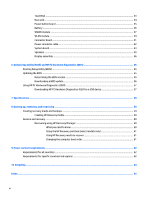HP Stream Notebook - 11-d010wm HP Stream Notebook PC (model numbers 11-d000 th - Page 11
Buttons
 |
View all HP Stream Notebook - 11-d010wm manuals
Add to My Manuals
Save this manual to your list of manuals |
Page 11 highlights
Buttons Item (1) Component Power button Description ● When the computer is off, press the button to turn on the computer. ● When the computer is on, press the button briefly to initiate Sleep. ● When the computer is in Hibernation, press the button briefly to exit Hibernation. CAUTION: Pressing and holding down the power button will result in the loss of unsaved information. If the computer has stopped responding and Windows shutdown procedures are ineffective, press and hold the power button for at least 5 seconds to turn off the computer. To learn more about your power settings, see your power options. ▲ From the Start screen, type power, select Power and sleep settings, and then select Power and sleep from the list of applications. -or- From the Windows desktop, right-click the Start button, and then select Power Options. Buttons 5