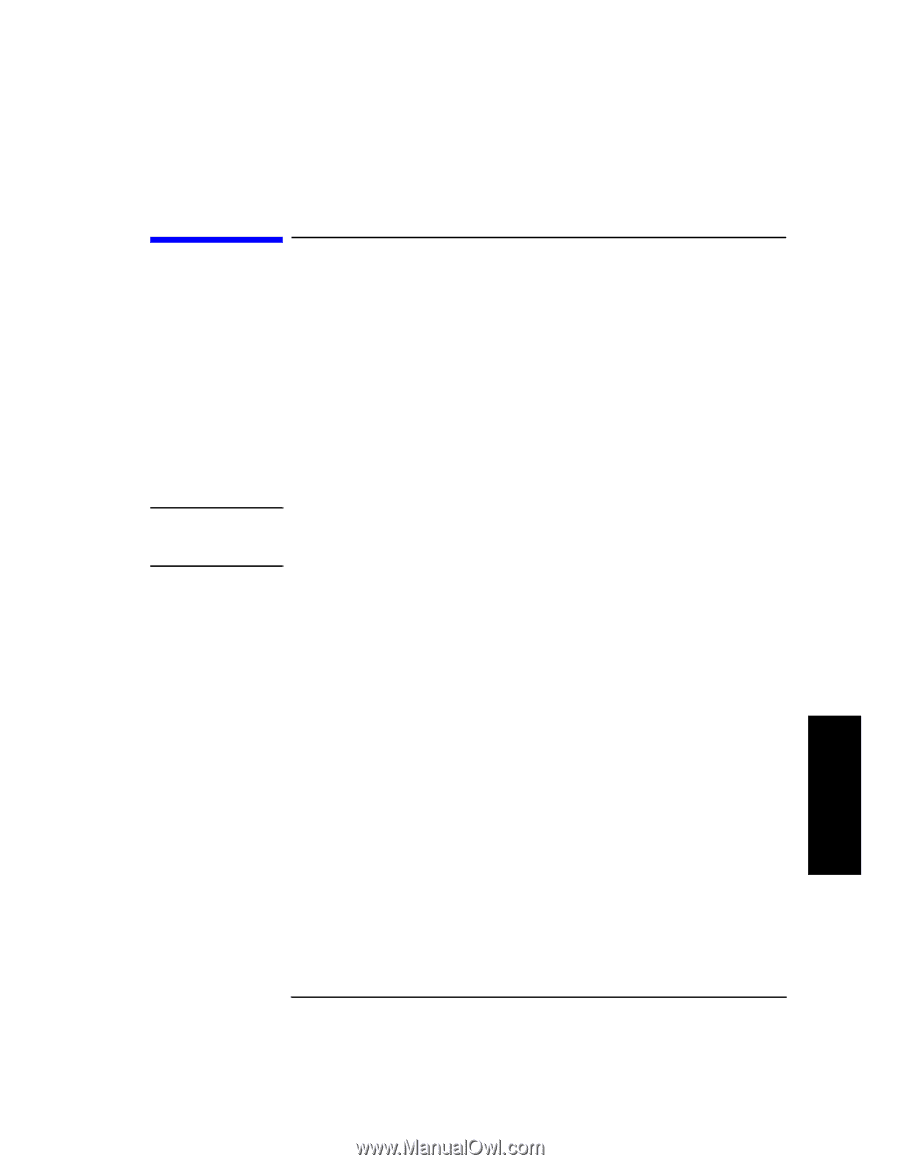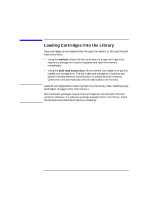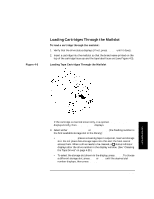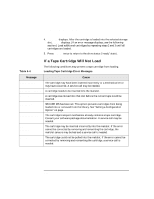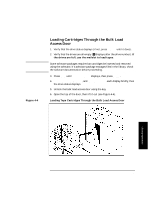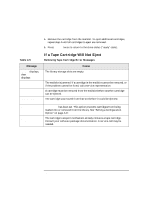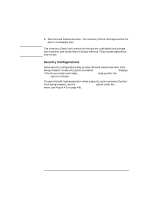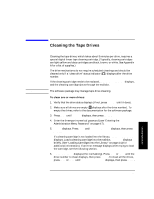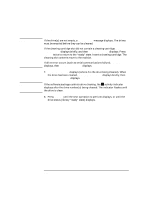HP Surestore Tape Library Model 2/28 HP DLT Tape Library 28/48-Slot - User& - Page 63
Removing Cartridges from the Library, Ejecting Cartridges Through the Mailslot
 |
View all HP Surestore Tape Library Model 2/28 manuals
Add to My Manuals
Save this manual to your list of manuals |
Page 63 highlights
NOTE Library Operation Removing Cartridges from the Library Removing Cartridges from the Library Cartridges can be removed: • Through the mailslot, which removes that tape entry from library memory, updating file system information immediately. • Through the bulk load access door, which allows several cartridges to be quickly removed. The library file system information is updated when the door is closed and the Inventory Check test is automatically run. (This takes about one minute.) Ejecting Cartridges Through the Mailslot Some software packages require that tape cartridges be inserted and removed using the software. If a software package manages files in the library, check the software documentation before proceeding. 1. Verify that the drive status displays (if not, press CANCEL until it does). 2. Press NEXT until EJECT* displays, then press ENTER. 3. SORT BY SLOT # * or SORT BY BARCODE* displays. Press ENTER to select, or press NEXT to toggle the options. EJECT SLOT #, ###### SLOT # or EJECT CLEANING displays. • A flashing number indicates the first storage slot in the library that contains a tape cartridge. • A flashing bar code displays the first bar code label (ordered alphabetically. The cartridge storage slot number is also displayed. 4. Press ENTER to select the displayed cartridge choice. To choose a different cartridge, press NEXT or PREV until the desired storage slot or bar code number displays, then press ENTER. Initially, EJECTING displays. When the cartridge has been moved into the mailslot, EJECT SLOT #, ###### SLOT # or EJECT CLEANING displays. 4-19 Library Operation