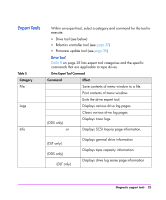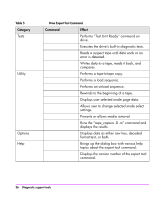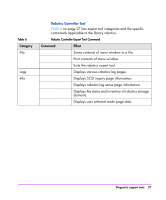HP Surestore Tape Library Model 6/140 HP Tape Library Configuration Guide - Page 32
Firmware Update Tool
 |
View all HP Surestore Tape Library Model 6/140 manuals
Add to My Manuals
Save this manual to your list of manuals |
Page 32 highlights
Firmware Update Tool When started, the firmware update tool will examine the firmware revision of the current SCSI device, and then search the directory /var/tmp for firmware files that are compatible with the device. The internal headers of any firmware files present in this directory will be checked. If compatible files are found, it will select the most current version and pop up a dialog box asking if you want to update firmware immediately. If you select [Start Update], the tool will update the device firmware and display text messages indicating the status in the firmware update menu window. If no files are found (or no compatible files are found), it will display an error message stating that no compatible files were found, followed by a dialog box prompting the user to change the directory path where the tool searches for firmware files. If you have enabled the licensed firmware update tool, you can start it by selecting [Utility], followed by [Advanced Menu] from the firmware update menu bar. A list of several compatible firmware files will be displayed in the dialog box that pops up. You can select from a list of files, and then select [Start Update] to begin the firmware update process. NOTE After updating firmware, allow time for the device to initialize and test itself. Power cycling the device before this process has completed may result in product failure and the inability to perform further updates. 30 Diagnostic support tools