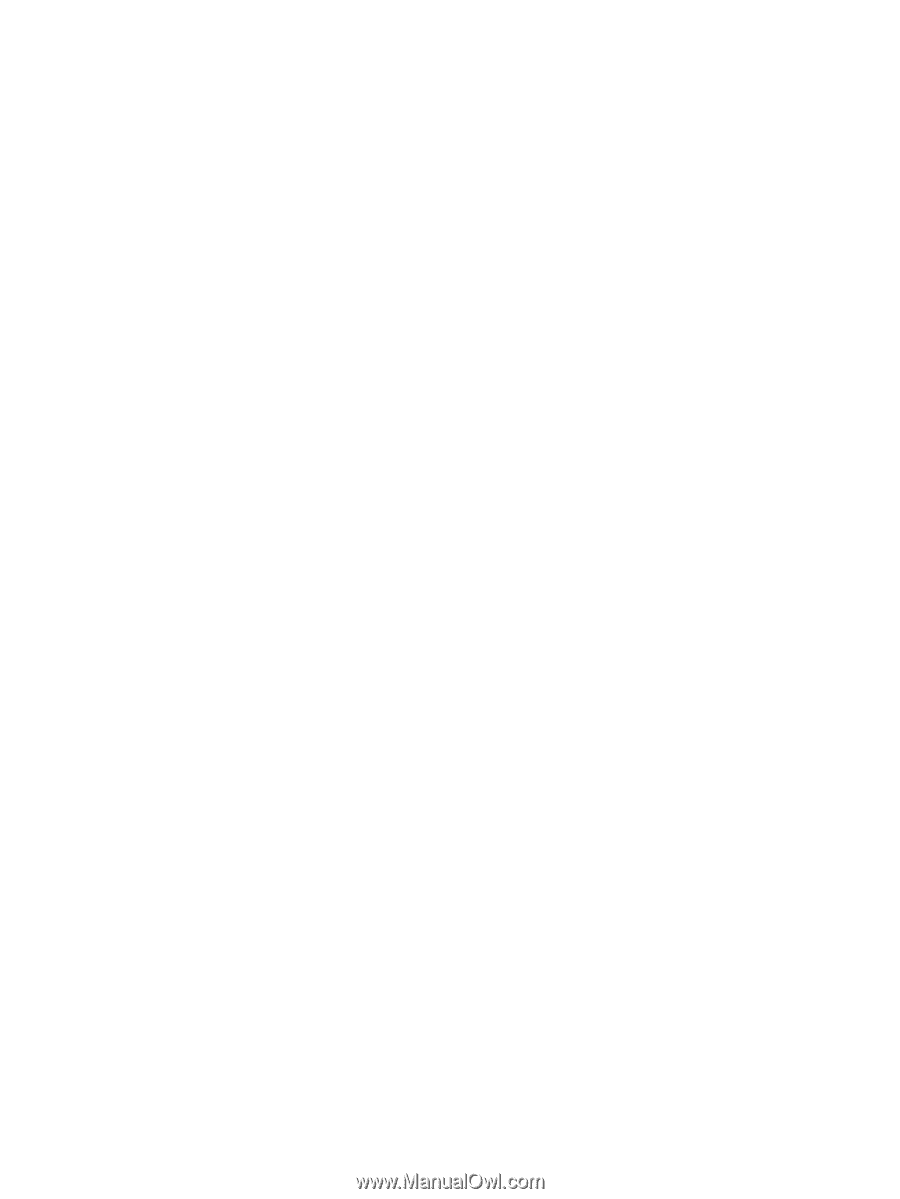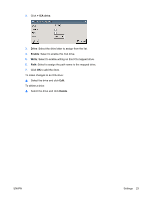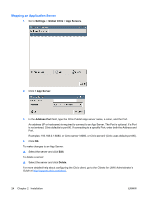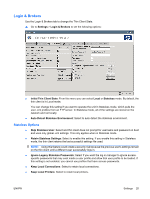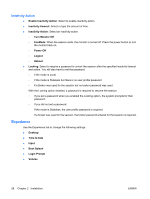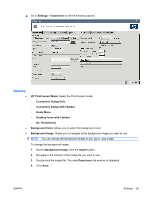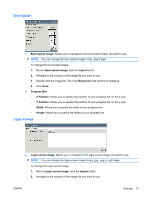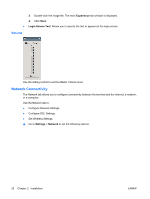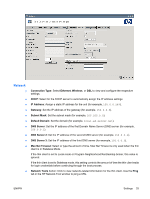HP T5145 HP ThinConnect Administrator's Guide - Page 34
Inactivity Action, Experience, Turn Monitor Off
 |
UPC - 884962337769
View all HP T5145 manuals
Add to My Manuals
Save this manual to your list of manuals |
Page 34 highlights
Inactivity Action ● Enable Inactivity Action: Select to enable inactivity action. ● Inactivity timeout: Select or type the amount of time. ● Inactivity Action: Select an inactivity action. ◦ Turn Monitor Off ◦ EcoMode: When the session ends, the monitor is turned off. Press the power button to turn the monitor back on. ◦ Power Off ◦ Logout ◦ Reboot ● Locking: Select to require a password to unlock the session after the specified inactivity timeout and action. You will also have to set the password: ◦ if the mode is Local ◦ if the mode is Stateless but there is no user profile password ◦ if a Broker was used for the session but no broker password was used With the Locking option enabled, a password is required to resume the session. ◦ If you set a password when you enabled the Locking option, the system prompts for that password. ◦ If you did not set a password: If the mode is Stateless, the user profile password is required. If a broker was used for the session, the broker password entered for that session is required. Experience Use the Experience tab to change the following settings: ● Desktop ● Time & Date ● Input ● Boot Splash ● Login Prompt ● Volume 28 Chapter 2 Installation ENWW