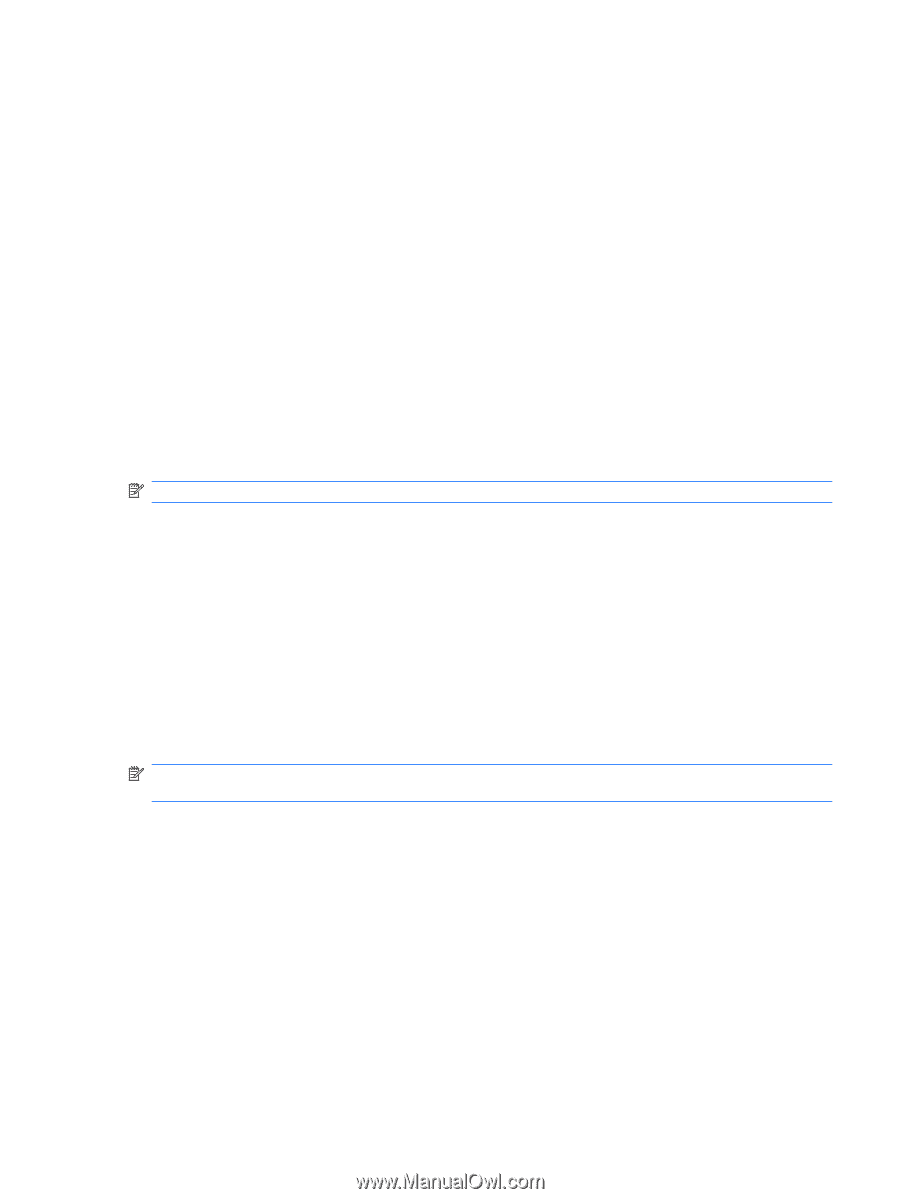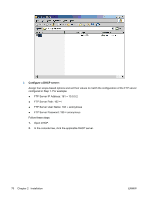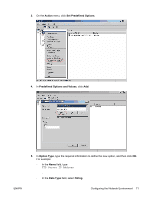HP T5145 HP ThinConnect Administrator's Guide - Page 73
Prerequisites, Procedural Overview, FTP_FORCE_OPTION, Set up an FTP Server in Windows Server 2003
 |
UPC - 884962337769
View all HP T5145 manuals
Add to My Manuals
Save this manual to your list of manuals |
Page 73 highlights
To upgrade all thin clients in your DHCP network: 1. On the FTP server, create a new folder referencing the new image ID. (example: /linux/) 2. Create a new folder called "image" within the new image ID folder. (example: /linux//image/) 3. Add the new image file to the new "image" folder. 4. On the DHCP server, add a new scope option 180 called FTP_FORCE_OPTION with a value of TRUE. When a thin client boots up, it validates whether the FTP FORCE option is set to TRUE or FALSE. If the FTP FORCE option is set to TRUE, the thin client validates that the new image exists and installs it on the user's thin client. Setting the FTP FORCE option on the DHCP server to TRUE forces all thin clients in the network to perform FTP updates during every reboot. Changing the FTP FORCE option to FALSE prevents forcing an FTP update during every reboot. NOTE: Directory names and values are case-sensitive. Prerequisites ● Windows Server 2000, Windows Server 2003, or Linux Server system up and running. ● DHCP server up and running. ● Domain Controller/Active Directory. Domain Controller/Active Directory is only required if accessing the global and user profile .xml files on the FTP server requires domain authentication instead of anonymous access. For more information, see the Note section. HP recommends for future use with ICA and RDP. Procedural Overview NOTE: The following procedure is for Windows 2003 Server. The steps for Windows 2000 Server and Windows 2003 Server may vary slightly. This section provides a quick overview of the steps required to complete the configuration. 1. Set up an FTP Server in Windows Server 2003 a. Install Internet Information Services (IIS) and the FTP Service b. Configure the FTP service to allow only anonymous connections 2. Set up shared directories to access the HP-format global profile .xml file & user profile .xml files a. Obtain an HP-format global profile .xml file b. Configure shared directories 3. Configure a DHCP server ENWW Configuring the Network Environment 67