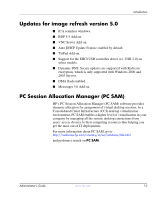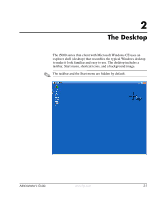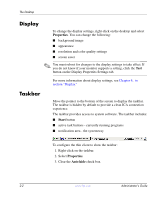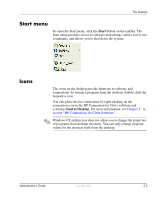HP T5520 Administrator's Guide: Microsoft Windows CE Image for HP Compaq Thin - Page 12
Display, Taskbar, Properties, Start, Auto hide - display resolution
 |
View all HP T5520 manuals
Add to My Manuals
Save this manual to your list of manuals |
Page 12 highlights
The Desktop Display To change the display settings, right-click on the desktop and select Properties. You can change the following: ■ background image ■ appearance ■ resolution and color quality settings ■ screen saver ✎ You must reboot for changes to the display settings to take effect. If you do not know if your monitor supports a setting, click the Test button on the Display Properties Settings tab. For more information about display settings, see Chapter 4, in section "Display." Taskbar Move the pointer to the bottom of the screen to display the taskbar. The taskbar is hidden by default to provide a clean ICA connection experience. The taskbar provides access to system software. The taskbar includes: ■ Start button ■ active task buttons - currently running programs ■ notification area - the system tray To configure the thin client to show the taskbar: 1. Right-click on the taskbar. 2. Select Properties. 3. Clear the Auto hide check box. 2-2 www.hp.com Administrator's Guide