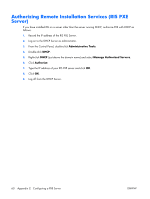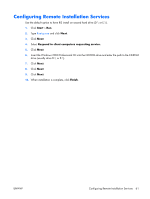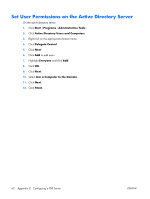HP T5530 Troubleshooting Guide for HP t5135 and t5530 Thin Client - Page 66
Authorizing Remote Installation Services (RIS PXE Server
 |
UPC - 882780773684
View all HP T5530 manuals
Add to My Manuals
Save this manual to your list of manuals |
Page 66 highlights
Authorizing Remote Installation Services (RIS PXE Server) If you have installed RIS on a server other than the server running DHCP, authorize PXE with DHCP as follows: 1. Record the IP address of the RIS PXE Server. 2. Log on to the DHCP Server as administrator. 3. From the Control Panel, double-click Administrative Tools. 4. Double-click DHCP. 5. Right-click DHCP (just above the domain name) and select Manage Authorized Servers. 6. Click Authorize. 7. Type the IP address of your RIS PXE server and click OK. 8. Click OK. 9. Log off from the DHCP Server. 60 Appendix C Configuring a PXE Server ENWW

Authorizing Remote Installation Services (RIS PXE
Server)
If you have installed RIS on a server other than the server running DHCP, authorize PXE with DHCP as
follows:
1
.
Record the IP address of the RIS PXE Server.
2
.
Log on to the DHCP Server as administrator.
3
.
From the Control Panel, double-click
Administrative Tools
.
4
.
Double-click
DHCP
.
5
.
Right-click
DHCP
(just above the domain name) and select
Manage Authorized Servers
.
6
.
Click
Authorize
.
7
.
Type the IP address of your RIS PXE server and click
OK
.
8
.
Click
OK
.
9
.
Log off from the DHCP Server.
60
Appendix
C
Configuring a PXE Server
ENWW