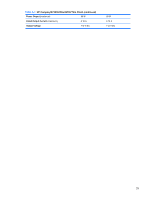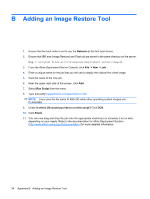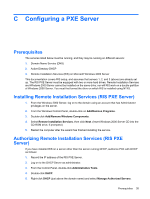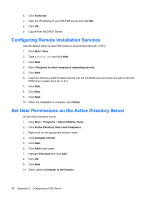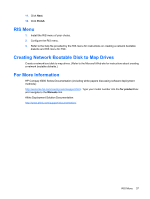HP T5730 Troubleshooting Guide: HP t5730 and t5735 Thin Client - Page 46
System BIOS, Restoring a Corrupt BIOS, Software & Driver Downloads, For Product - drivers download
 |
UPC - 883585485772
View all HP T5730 manuals
Add to My Manuals
Save this manual to your list of manuals |
Page 46 highlights
D System BIOS Restoring a Corrupt BIOS If the BIOS code on the thin client is corrupt, the BIOS must be restored before the thin client will boot to the operating system. To restore the BIOS on a thin client t5000 Series, you will need the following: ● An external USB diskette drive connected to the thin client ● HP Compaq Thin Client t5000 Series System BIOS Softpaq (for the product being restored) on diskette NOTE: The BIOS recovery procedure work the same from USB floppy diskette or USB flash drive, except that there will be no audio, video and keyboard support during the recovery process. The BIOS softpaq requires that you add the /r option to the Flash.bat file and the Floppy Diskette Config.sys file. This change forces the flash utility (awdflash.exe) to automatically reboot the system after flashing the BIOS. When you see "Press F10 to enter Setup", remove the USB media. To restore a corrupt BIOS, complete the following instructions 1. Insert an empty diskette into a diskette drive on a working computer, and navigate to http://www.hp.com/ NOTE: You can also perform a BIOS recovery using a USB flash drive. From the BIOS softpaq DOS Flash directory, add Audoexec.bat, flash.bat, and BIN file on the flash drive, boot to it, and then the Autoexec.bat will run Flash.bat. 2. Select Software & Driver Downloads. 3. In the For Product box, type the thin client model number, and then click the arrow. 4. Under Select Operating System, select the operating system for your thin client. 5. Under BIOS, click the Download button next to the BIOS you want to download. 6. Download to your hard drive. The downloaded file is an executable. 7. From your hard drive, open the Softpaq, then open the Flash Diskette folder and double-click the .bat file. The screen prompts: Place Destination disk in drive A: Press any key when you are ready. 8. Be sure you have inserted an empty diskette in drive A: and press any key to copy the software to the diskette. 9. Power off the thin client with the corrupt BIOS. 38 Appendix D System BIOS