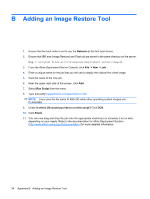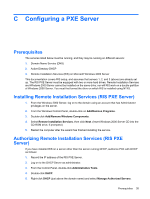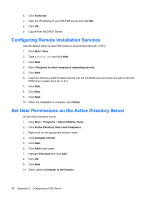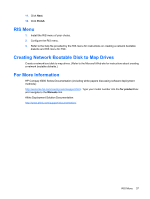HP T5730 Troubleshooting Guide: HP t5730 and t5735 Thin Client - Page 47
Updating a BIOS - flash upgrade
 |
UPC - 883585485772
View all HP T5730 manuals
Add to My Manuals
Save this manual to your list of manuals |
Page 47 highlights
10. Connect the external USB diskette drive to the thin client and insert the newly created Flash diskette into the diskette drive. NOTE: Before powering on the thin client, check to make sure there are no other USB devices connected to the thin client. If there are, disconnect them. 11. Power on the thin client. 12. At power on, the BIOS is automatically restored from the diskette. WARNING! Do not turn off power or attempt to reboot the thin client during the recovery process. While this procedure is primarily used to recover systems with corrupt BIOS, it can also be used to locally update a system BIOS. Updating a BIOS To update the system BIOS on the Thin Client t5000 Series, download the Thin Client t5000 Series Softpaq (for the product being updated) from the HP Web site at: http://www.hp.com/, select Software and Driver Downloads then enter the model number of your thin client product. The Softpaq contains utilities for restoring or updating the system BIOS on the Thin Client t5000 Series. Included in the Softpaq are several methods for changing or updating the BIOS version on your computer. The tools and appropriate BIOS images are contained in the following Softpaq directories: ● DOS Flash-DOS utility that can be used locally or with a Preboot eXecution Environment (PXE) management application to update the system BIOS. ● WFlash-Windows-based utility used to locally update the system BIOS on individual PCs through the Windows environment. ● CEFlash-CE.net-based utility to locally update the system BIOS on individual PCs through the CE.net environment. ● LFlash-Linux-based utility to locally update the system BIOS on individual PCs through the Linux environment. ● Flash Diskette-Creates a bootable 1.44 diskette that can be used to locally restore or update the system BIOS. To determine the BIOS family, version, and date on the thin client, press F10 during system power-on to run the F10 Setup utility, then select System Information. To update the system BIOS, complete the following instructions: 1. Download the Softpaq to a directory on your hard drive. The downloaded file is a self-extracting executable. 2. From that drive and directory, execute the downloaded file and follow the on-screen instructions. 3. Copy the appropriate utility to a diskette or USB flash drive to transfer to the thin client. WARNING! Do not turn off power or attempt to reboot the computer during the upgrade process Updating a BIOS 39