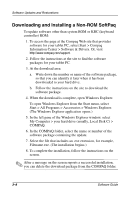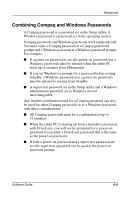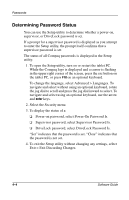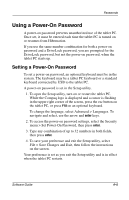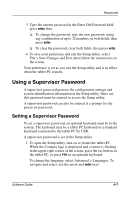HP TC1000 Software Guide - Page 51
Managing Passwords, Setting Preferences in the Setup Utility, Forgetting Passwords
 |
UPC - 613326724071
View all HP TC1000 manuals
Add to My Manuals
Save this manual to your list of manuals |
Page 51 highlights
Passwords Managing Passwords Compaq passwords (power-on, supervisor, and DriveLock) do not display as they are set, changed, deleted, or entered. Setting Preferences in the Setup Utility Passwords are set, changed, and deleted in the Setup utility. Because the Setup utility is a non-Windows utility: ■ The pen cannot be used. ■ The jog dial or the enter and arrow keys on an optional keyboard are used to select and navigate. ■ Preferences that require typing, such as setting or changing a password, can be entered only from an optional keyboard. If you are unfamiliar with non-Windows utilities, Compaq recommends that you read the "Using the Setup Utility" section in the "Setup, Diagnostic and Support Utilities" chapter of this guide before using the utility to set a password preference. Forgetting Passwords Whenever you set or change a password, write down the password and store it in a safe location away from the tablet PC. ■ If you forget your power-on password, you cannot start up the tablet PC or resume from Hibernation unless you can use a supervisor password or until a Compaq authorized service provider resets the tablet PC. ■ If you forget your supervisor password, you cannot open the Setup utility until a Compaq authorized service provider resets the tablet PC. ■ If you forget your DriveLock password, the hard drive is permanently unusable. To contact a Compaq authorized service provider, refer to the Worldwide Telephone Numbers booklet included in English only with the tablet PC. 4-2 Software Guide