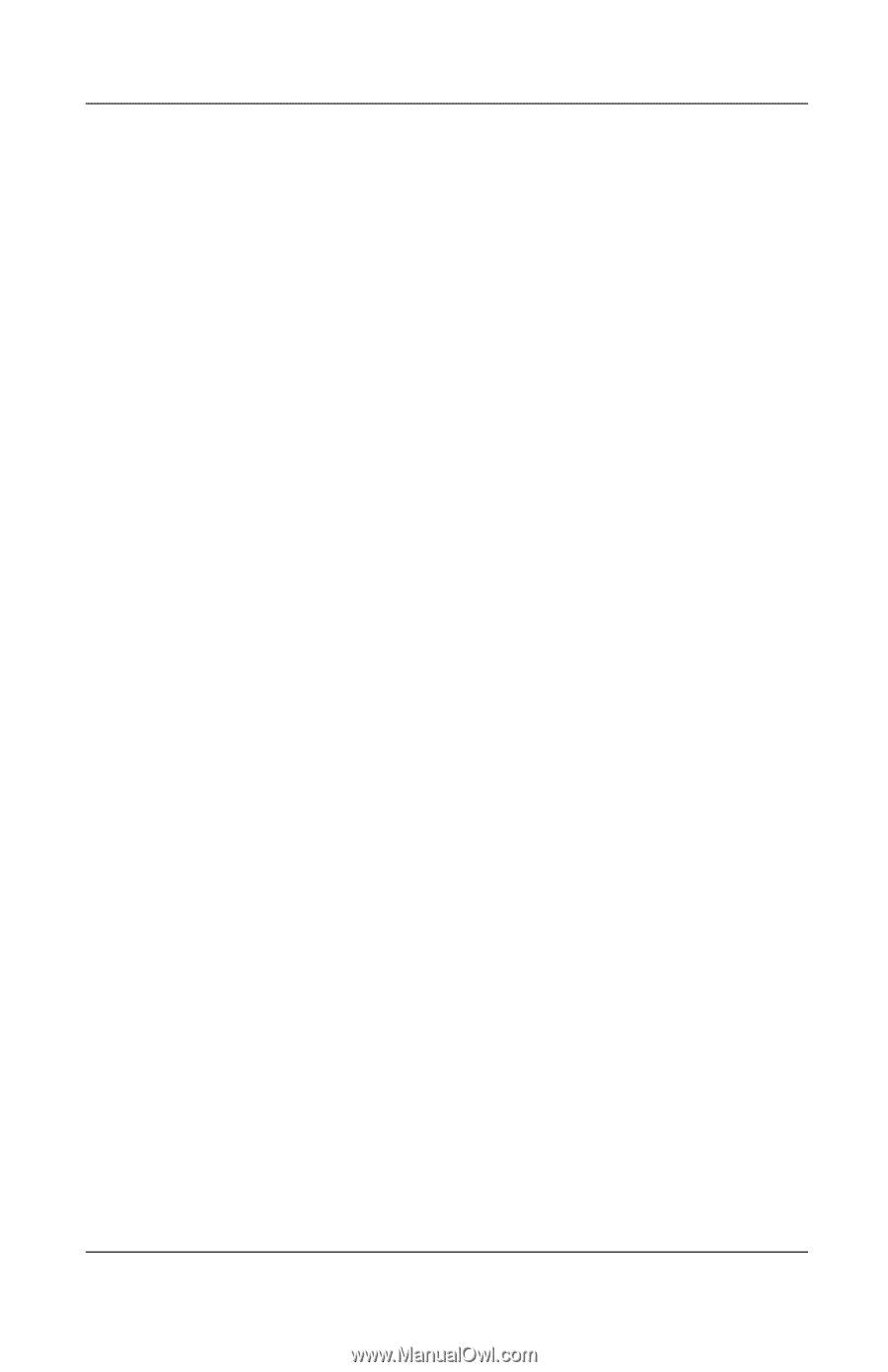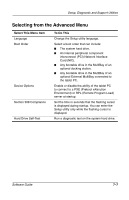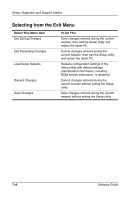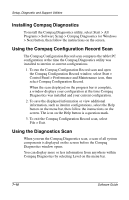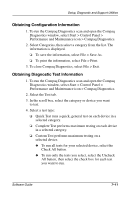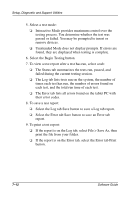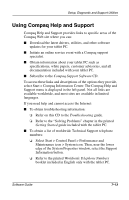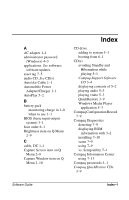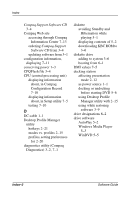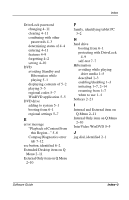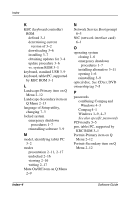HP TC1000 Software Guide - Page 84
Select the Begin Testing button., their error codes.
 |
UPC - 613326724071
View all HP TC1000 manuals
Add to My Manuals
Save this manual to your list of manuals |
Page 84 highlights
Setup, Diagnostic and Support Utilities 5. Select a test mode: ❏ Interactive Mode provides maximum control over the testing process. You determine whether the test was passed or failed. You may be prompted to insert or remove devices. ❏ Unattended Mode does not display prompts. If errors are found, they are displayed when testing is complete. 6. Select the Begin Testing button. 7. To view a test report after a test has run, select a tab: ❏ The Status tab summarizes the tests run, passed, and failed during the current testing session. ❏ The Log tab lists tests run on the system, the number of times each test has run, the number of errors found on each test, and the total run time of each test. ❏ The Error tab lists all errors found on the tablet PC with their error codes. 8. To save a test report: ❏ Select the Log tab Save button to save a Log tab report. ❏ Select the Error tab Save button to save an Error tab report. 9. To print a test report: ❏ If the report is on the Log tab, select File > Save As, then print the file from your folder. ❏ If the report is on the Error tab, select the Error tab Print button. 7-12 Software Guide